RAZER Kraken Kitty V2 PRO User Manual

Creating the cutest stream persona now comes in more ways than one. Switch up your style and light up your stream with a Razer Chroma™ RGB headset featuring 3 interchangeable ear designs, stream reactive lighting for next-level audience engagement, and a solid mic for crystal-clear voice capture.
WHAT’S INSIDE
Razer Kraken Kitty V2 Pro

- A. Ear connector slots
- B. Adjustable padded headband
- C. Stream-reactive earcups Powered by Razer ChromaTM RGB
- D. Hybrid fabric and leatherette cushions
- E. Microphone port
- F. USB Type A cable connector
- G. Volume control wheel
- H. Mic mute button
Interchangeable stream reactive ears Powered by Razer Chroma TM RGB
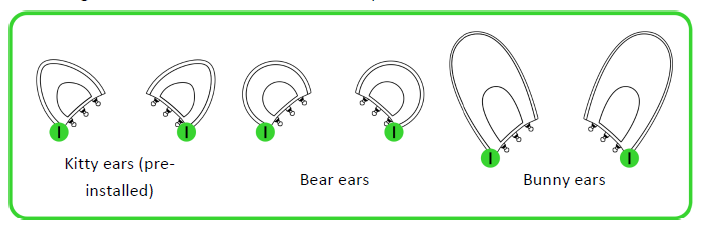
Ear connectors
Detachable Razer™ Hyper Clear cardioid mic

Important product information guide
WHAT’S NEEDED
PRODUCT REQUIREMENTS
USB Type A port
RAZER SYNAPSE / STREAMER COMPANION APP* REQUIREMENTS
- Windows® 10 64-bit (or higher)
- Internet connection for software installation
LET’S GET YOU COVERED
Register your product and score exclusive benefits razerid.razer.com/warranty
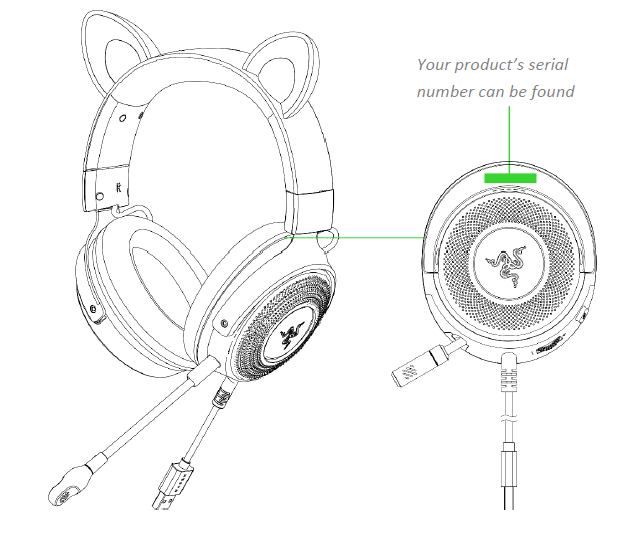
TECHNICAL SPECIFICATIONS
HEADPHONES
- Ears: Interchangeable Kitty, Bear and Bunny Ears
- RGB: 4 Razer Chroma™ RGB Zones (Ear and Earcups)
- Frequency response: 20 Hz – 20 kHz
- Impedance: 32 Ω @ 1 kHz
- Sensitivity: 96 dB SPL / mW @ 1 kHz by HATS
- Drivers: Customized Dynamic 50 mm Driver
- Inner ear cup diameter: 62 mm x 42mm
- Connection type: USB Type A
- Cable length: 2.0 m / 6.56 ft
- Oval ear cushions: Fabric and plush leatherette
MICROPHONE
- Detachable boom mic
- Frequency response: 100 Hz – 10 kHz
- Signal-to-noise ratio: ≥ 60 dB
- Sensitivity (@1 kHz): -42 ± 3 dB
- Pick-up pattern: Unidirectional
ON-EARCUP CONTROLS
- Volume up and down
- Mic mute on / off toggle
AUDIO USAGE
- Wired audio usage: USB Type A
- Surround sound: Only available on Windows® 10 64-bit (or higher)
GETTING STARTED
SETTING UP YOUR RAZER KRAKEN KITTY V2 PRO
- (Optional) Swap between any of the included ears as preferred.
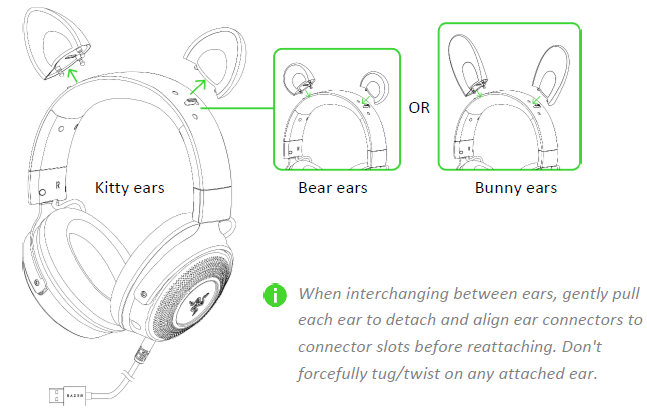
- Connect your Razer headset to any of the USB ports on your PC.
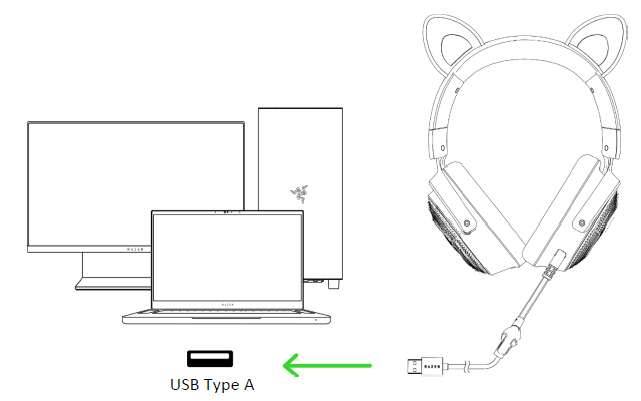
- On your device (if applicable), set the Razer Kraken Kitty V2 Pro as the default Input and Output device.
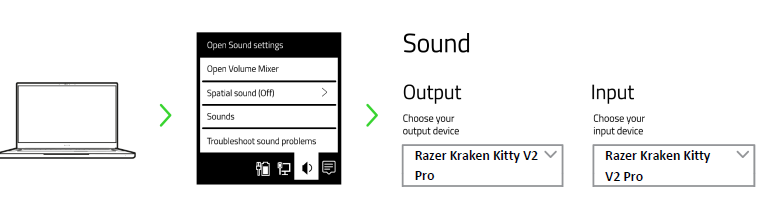
PERSONALIZE YOUR EXPERIENCE
Razer Synapse app
Customize your headset’s lighting to your heart’s content for an immersive gaming experience that’s truly yours.
Install Razer Synapse when prompted or download the installer from razer.com/synapse
Razer Streamer Companion app
Add a new level of audience interaction by personalizing which colors and effects will react to your viewers’ emotes, alerts, shout-outs, and more.
Install the Razer Streamer Companion app via Razer Synapse or download it directly from razer.com/streamer-companion-app
THX® Spatial Audio*
Unleash the full potential of the Razer Kraken Kitty V2 Pro by enabling 360° positional audio for a natural and lifelike experience through Razer Synapse.
USING YOUR HEADSET
VOLUME CONTROL WHEEL
Rotate the Volume control wheel to increase or decrease the volume.

RAZER HYPERCLEAR CARDIOID MIC
Plug the Razer TM Hyper Clear cardioid mic into the headphone and bend until it is parallel to your mouth.
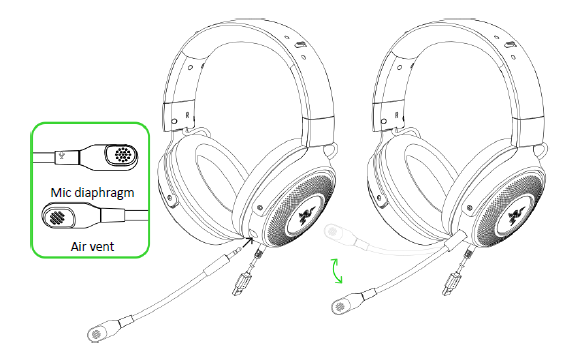
Press the mic mute button to mute or unmute the microphone.

COMFORT
It’s recommended to gently stretch the headset before placing it over your head to minimize headband stress; however, don’t stretch the headset beyond its limits.
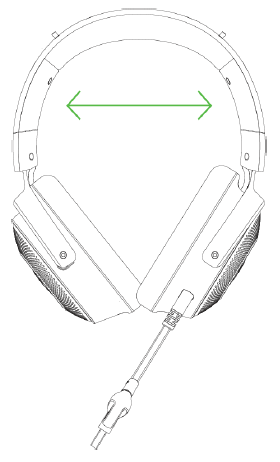
CONFIGURING YOUR RAZER KRAKEN KITTY V2 PRO VIA RAZER SYNAPSE
Internet connection is required for installation, updates, and cloud-based features. Registering for a Razer ID account is recommended but optional. All listed features are subject to change based on the current software version, the connected device(s), and supported apps and software.
SYNAPSE TAB
The Synapse tab is your default tab when you first launch Razer Synapse. This tab allows you to navigate the Dashboard subtab.
Dashboard
The Dashboard subtab is an overview of your Razer Synapse, where you can access all your Razer devices, modules, and online services.
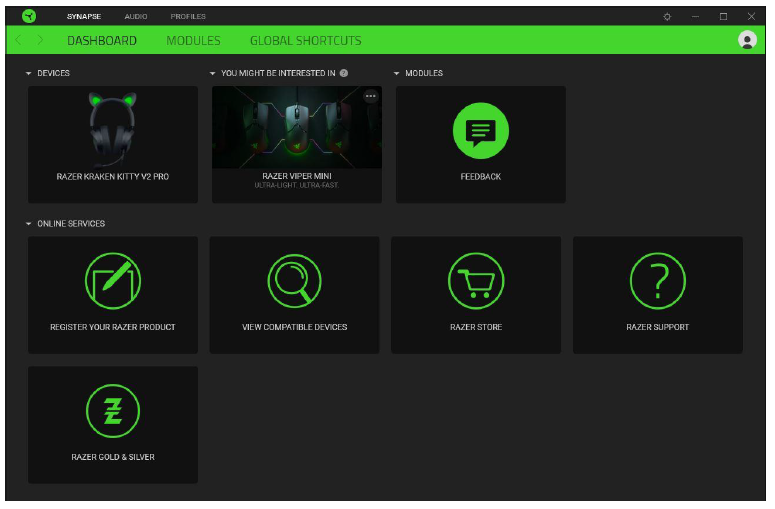
Modules
The Modules subtab displays all installed and available modules for installation.
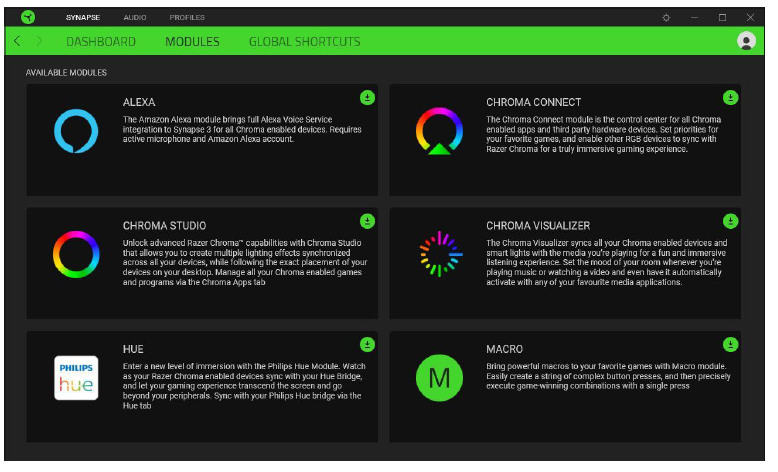
Global Shortcuts
Bind operations or Razer Synapse functions to custom key-combinations from any Razer Synapse-enabled device inputs, which apply across all device profiles. Learn more about Profiles
Only Razer Synapse-enabled device inputs will be recognized.
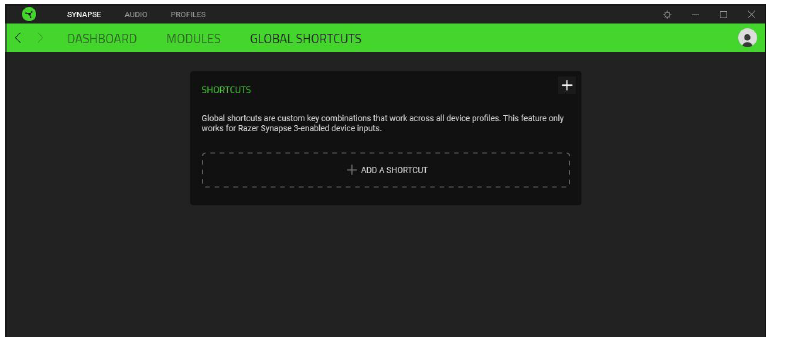
AUDIO TAB
Set THX Spatial Audio as your default playback or output device from the Sound icon on the system tray for the best audio experience.
The Audio tab is the main tab for your Razer Kraken Kitty V2 Pro. From here, you can customize your device’s settings to unleash its full potential. Changes made under this tab are automatically saved to your system and cloud storage.
Sound
The Sound subtab is for adjusting the overall system volume or individual volume of all active applications, changing the default fallback device, and accessing Windows Sound properties.
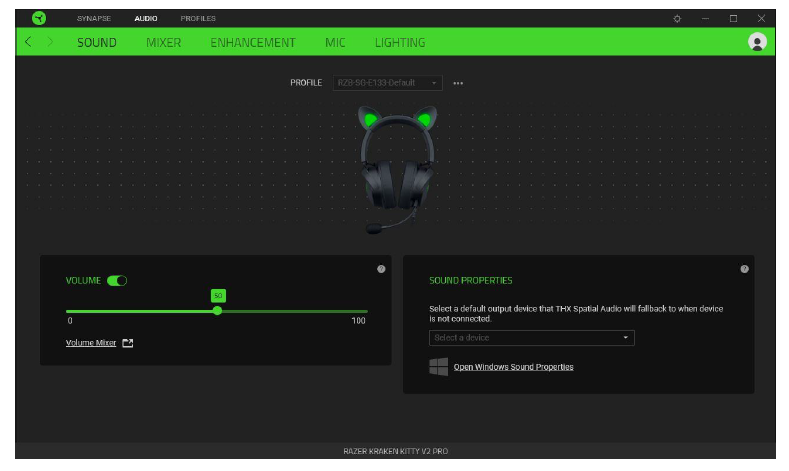
Profile
Profile is a data storage for keeping all your Razer peripheral’s settings. By default, the profile name is based on your system’s name. To add, rename, duplicate, or delete a profile, simply press the Miscellaneous button ( ).
Volume
Adjust the audio volume of the device. You may also access the Windows volume mixer of the current playback device, where you can proportionally adjust the system’s overall volume or individually adjust the volume of each active application.
Sound Properties
Set a default output device that the THX Spatial Audio will use when the Razer Kraken Kitty V2 Pro is not connected. You may also click on the Open Windows Sound Properties link to manage your system’s sound settings, such as modifying the playback and recording device settings, sound scheme, and default communications activity.
Mixer
The Mixer subtab allows you to enable or disable the THX Spatial Audio and its settings and calibrate the audio positioning of all virtual speakers of the active spatial audio mode.
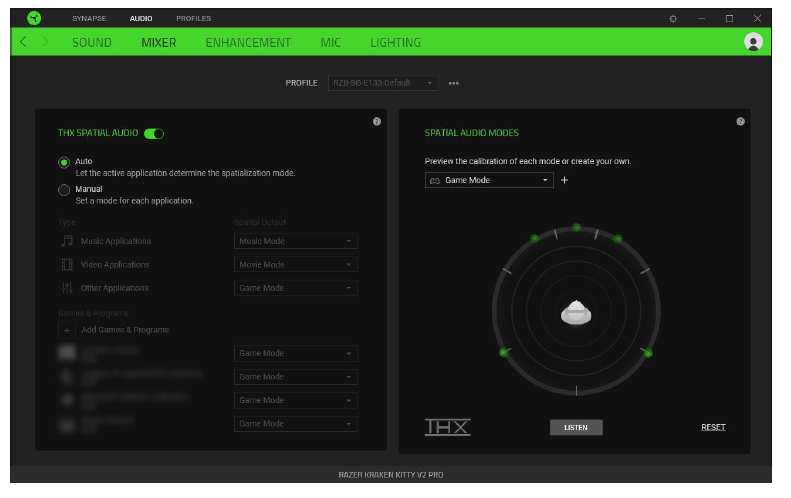
THX Spatial Audio
THX Spatial Audio technology is an advanced positional audio solution that delivers a heightened, immersive experience as you game.
Toggle this setting to enable or disable THX Spatial Audio and its settings. This setting is set to Auto by default, where all applications will use the recommended output setting. Using Manual will allow you to assign preferred spatial audio modes to specific application types and/or applications.
Spatial Audio Modes
Preview the calibration of each available spatial audio mode preset using the Listen button. Changing the position of any virtual speaker (in any preset mode) will automatically create a Custom Mode. Alternatively, you may also click the Add button ( + ) to create a new Custom Mode.
Click the miscellaneous button ( ) to rename, duplicate, or delete the selected custom mode on any Custom Mode. To revert the current mode to its original settings, click on the Reset button.
Enhancement
The Enhancement subtab is for customizing your audio system’s incoming audio settings and frequency response.
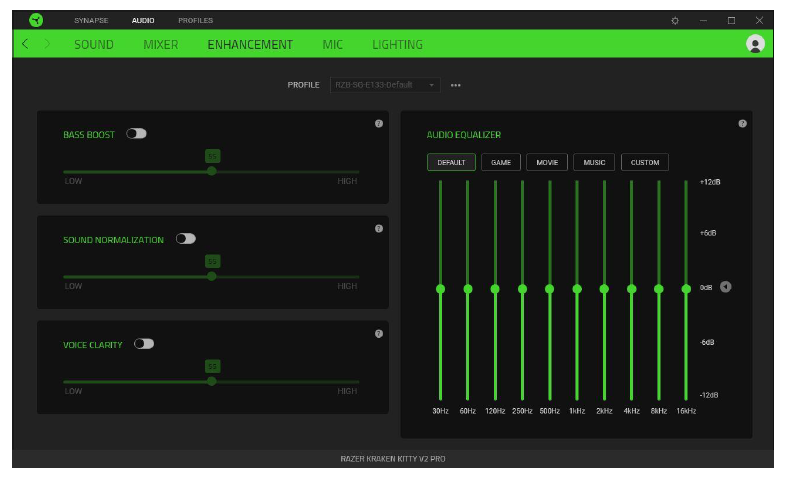
- Bass Boost
Enhance the low-frequency response to improve the bass output of your headset. When enabled, you can adjust the bass output of the headset by adjusting the bass boost slider. - Sound Normalization
Enable Sound Normalization to adjust how much incoming audio will be reduced to avoid sudden and unpleasant increases in volume from effects such as shouting or explosions. - Voice Clarity
Enhance the quality of incoming voice conversations by filtering the sound to improve its clarity and volume. - Audio Equalizer
Select any available equalizer presets created for the best audio experience designed for balance, gaming immersion, movie viewing, or enjoying your favorite music. Manually adjusting an equalizer preset will automatically set it to Custom.
Mic
The Mic subtab enables you to change all outgoing mic audio settings.
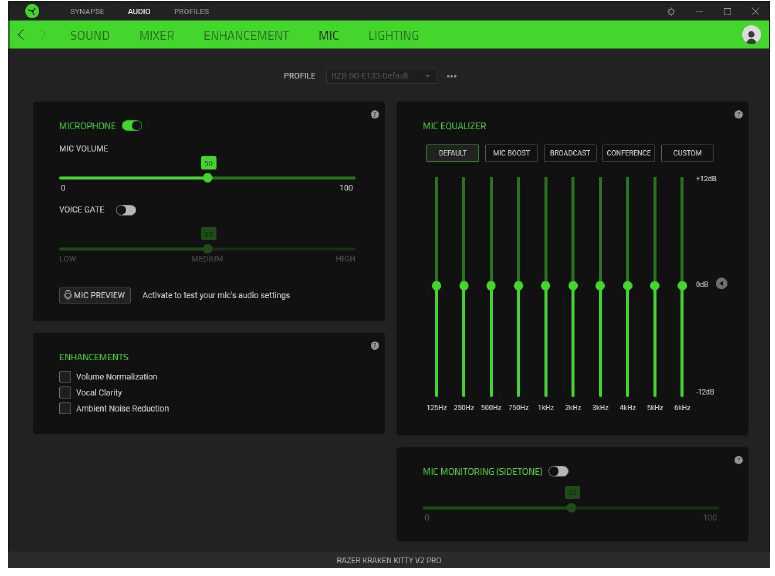
Microphone
Control the mic volume and input for clearer mic audio or disable it entirely by toggling the Microphone option.
Mic Volume
Adjust the microphone input or mute the mic.
Voice Gate
Control the amount of mic input to cut out background noises and isolate your voice. Any sound that registers below the selected value will be muted.
Lighting
The Lighting subtab enables you to modify your Razer device’s light settings.
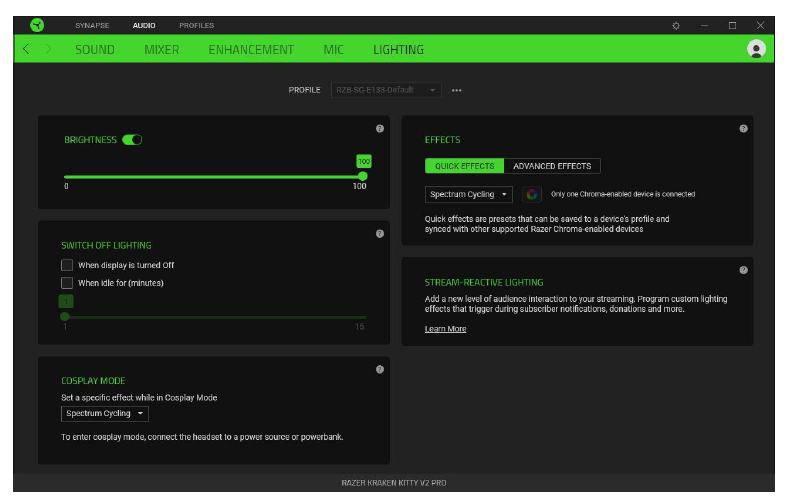
Brightness
You can turn off your Razer device’s lighting by toggling the Brightness option or increase or decrease its luminance using the slider.
Switch Off Lighting
This power-saving tool allows you to disable your device’s lighting in response to your system’s display turning off and/or automatically power down when your Razer Kraken Kitty V2 Pro has been idle for a set time.
Cosplay mode
Set a lighting effect that the headset will use on systems without Razer Synapse installed or when plugged into a power bank.
Quick Effects
Several quick effects can be selected and applied to your headset’s lighting, as listed here:
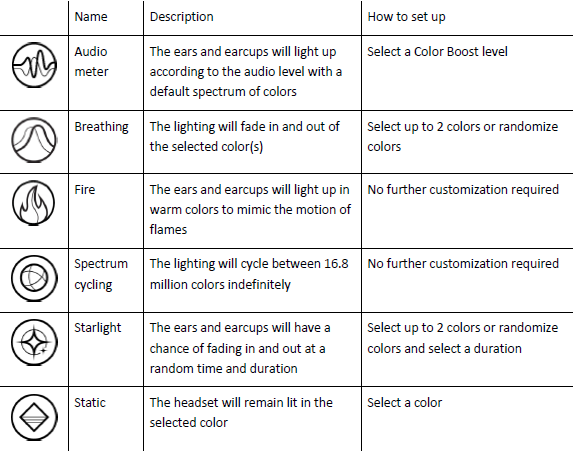
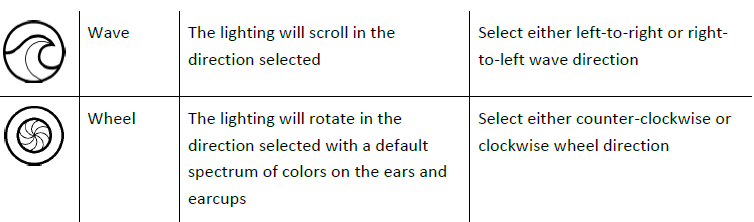
If you have other supported Razer Chroma-enabled devices, you can synchronize their quick effects with your Razer device by clicking the Chroma Sync button ( ).
Only devices that support the selected lighting effect will synchronize.
Advanced Effects
The Advanced Effects option allows you to choose a Chroma Effect you want to use on your Razer Chroma-enabled peripheral. To start making your own Chroma Effect, simply press the Chroma Studio button ( ).
Stream-Reactive lighting
Allow your headset’s lighting to change dynamically based on integrated actions for different streaming services.
The Chroma Connect module and the Streamer Companion app are required for this feature. Learn more about the Streamer Companion app
PROFILES TAB
The Profiles tab is a convenient way to manage all your profiles and link them to your games and applications.
Devices
View which games are linked to each device’s profiles or which Chroma Effect is linked to specific games using the Devices subtab.
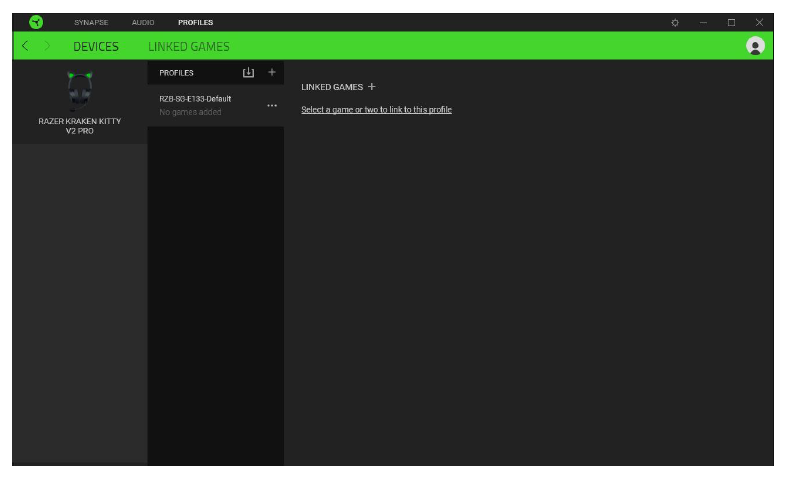
You can import Profiles from your computer or the cloud through the import button ( ) or create new profiles within the selected device using the add button ( ). To rename, duplicate, export, or delete a profile, simply press the Miscellaneous button ( ). Each profile can be set to activate when you run an application using the Linked Games option.
Linked Games
The Linked Games subtab allows you to add games, view devices linked to games, or search for added games. You can also sort games based on alphabetical order, last played, or most played. Added games will still be listed here, even if they are not linked to a Razer device.
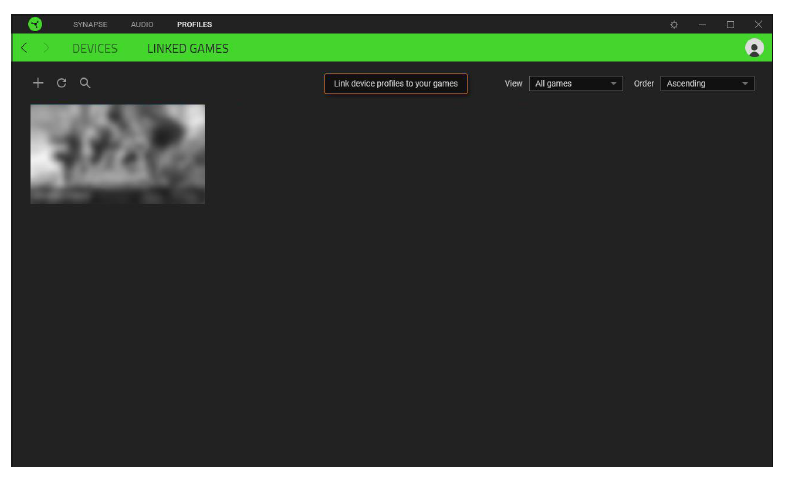
To link games to connected Razer devices or Chroma Effects, simply click on any game from the list, and then click Select a device and its profile to launch automatically during gameplay to select the Razer device or Chroma Effect it will link with. Once connected, you may click the Miscellaneous button ( ) of the corresponding Chroma Effect or device to select a specific Chroma Effect or profile.
SETTINGS WINDOW
The Settings window, accessible by clicking the ( ) button on Razer Synapse, enables you to configure the startup behavior and display language of Razer Synapse, view the master guides of each connected Razer device, or perform a factory reset on any connected Razer device.
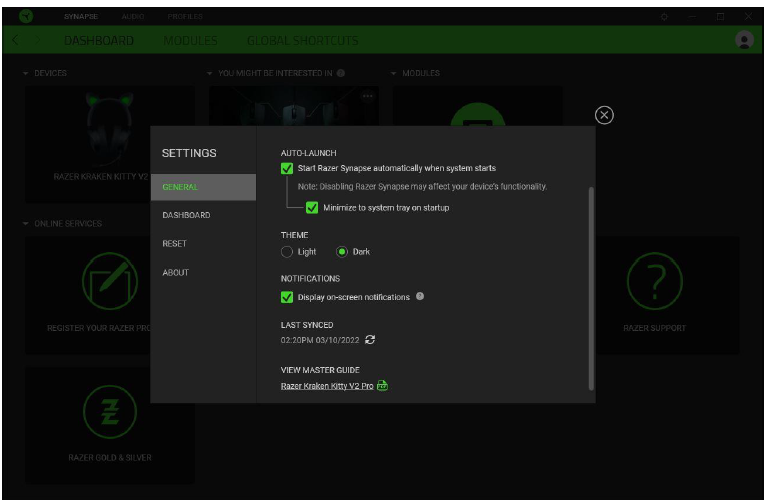
General tab
The General tab lets you change the software’s display language, startup behavior, theme, and on-screen notifications. You may also manually sync your profiles to the cloud ( ) or view the master guide of all connected Razer devices and installed modules.
Dashboard tab
Use the Dashboard tab to customize which Razer device recommendations based on your setup, and the games you play will appear on the Dashboard.
Reset tab
The Reset tab allows you to perform a factory reset on all connected Razer devices with on-board memory and/or reset Razer Synapse tutorials to acquaint yourself again with Razer Synapse’s new features on its next launch.
About tab
The About tab displays brief software information and copyright statement, and provides relevant links for its terms of use. You may also use this tab to check for software updates, or as quick access to Razer’s social communities.
SAFETY AND MAINTENANCE
SAFETY GUIDELINES
To achieve maximum safety while using your Razer Kaira X, we suggest that you adopt the following guidelines: Should you have trouble operating the device properly and troubleshooting does not work, unplug the device and contact the Razer hotline or go to support.razer.com for assistance.
Don’t take apart the device, and do not attempt to operate it under abnormal current loads. Doing so will void your warranty. Keep the device away from liquid, humidity, or moisture. Operate the device only within the specific temperature range of 0°C (32°F) to 40°C (104°F).
Should the temperature exceed this range, unplug and/or switch off the device to let the temperature stabilize to an optimal level. The device isolates external ambient sounds even at low volumes, resulting in lowered awareness of your external surroundings. Please remove the device when engaging in activities requiring active awareness of your surroundings.
Listening to excessively loud volumes over extended periods can damage your hearing. Furthermore, legislation of certain countries permits a maximum sound level of 86db to affect your hearing for 8 hours a day. We, therefore, recommend that you reduce the volume to a comfortable level when listening for prolonged periods. Please, take good care of your hearing.
MAINTENANCE AND USE
The Razer Kaira X requires minimum maintenance to keep it in optimum condition. Once a month, we recommend you unplug the device and clean it using a soft cloth or cotton swab to prevent dirt buildup. Don’t use soap or harsh cleaning agents.
LEGALESE
COPYRIGHT AND INTELLECTUAL PROPERTY INFORMATION
©2022 Razer Inc. All rights reserved. Razer, the triple-headed snake logo, Razer logo, and “For Gamers. By Gamers.” are trademarks or registered trademarks of Razer Inc. and/or affiliated companies in the United States or other countries. All other trademarks are the property of their respective owners.
Windows and the Windows logo are trademarks of the Microsoft group of companies.
Razer Inc. (“Razer”) may have copyright, trademarks, trade secrets, patents, patent applications, or other intellectual property rights (whether registered or unregistered) concerning the product in this guide. Furnishing of this guide does not give you a license to any such copyright, trademark, patent or other intellectual property right. The Razer Kaira X (the “Product”) may differ from pictures whether on packaging or otherwise. Razer assumes no responsibility for such differences or for any errors that may appear. Information contained herein is subject to change without notice.
LIMITED PRODUCT WARRANTY
For the latest and current terms of the Limited Product Warranty, please visit razer.com/warranty.
LIMITATION OF LIABILITY
Razer shall in no event be liable for any lost profits, loss of information or data, special, incidental, indirect, punitive or consequential or incidental damages, arising in any way out of distribution of, sale of, resale of, use of, or inability to use the Product. In no event shall Razer’s liability exceed the retail purchase price of the Product.
GENERAL
These terms shall be governed by and construed under the laws of the jurisdiction in which the Product was purchased. If any term herein is held to be invalid or unenforceable, then such term (in so far as it is invalid or unenforceable) shall be given no effect and deemed to be excluded without invalidating any of the remaining terms. Razer reserves the right to amend any term at any time without notice.

