Razer Hammerhead Hyper speed User Manual

Game in total comfort, no matter where you play with the Razer Hammerhead HyperSpeed—a pair of wireless gaming earbuds that provide distraction-free immersion and untethered freedom. With 2.4 GHz gaming grade wireless and Bluetooth 5.2, you’ll be able to play anywhere and carry everywhere.
WHAT’S INSIDE
Razer Hammerhead Hyper Speed
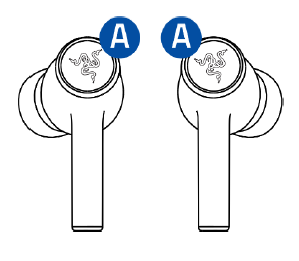
- A. Backlit function button Powered by Razer Chroma TM RGB
Charging case
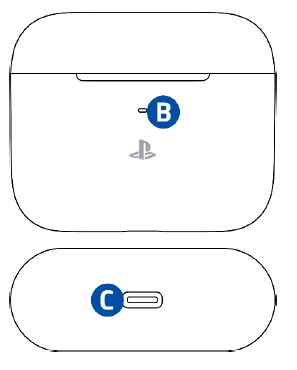
- B. Status indicator
- C. USB Type C charging port
USB Type C wireless dongle

USB Type A to USB Type C charging cable

Silicon ear-tips in 3 sizes (S, M*, L)
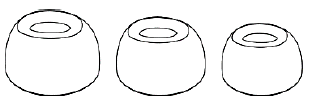
Important Product Information Guide
WHAT’S NEEDED
- PS5™console or PC (Windows®10 64-bit or higher)*
- USBType C port
- Devices with Bluetooth audio capability
LET’S GET YOU COVERED
Register your product and score exclusive benefits razerid.razer.com/warranty
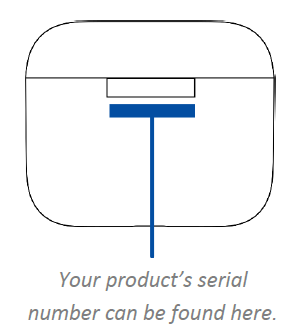
TECHNICAL SPECIFICATIONS
EARBUDS
- Frequency response: 20 Hz – 20 kHz
- Impedance:16 Ω
- Sensitivity:91 dB @ 1 mW / 1 kHz
- Input power: 5 mW (max input)
- Drivers:10 mm
- Connection type: USB Type C wireless dongle / Bluetooth 2
MICROPHONE
- Pick-up pattern: Omnidirectional
- Signal-to-noise ratio: 64 dB
- Sensitivity:-26 dB FS
SYSTEM REQUIREMENTS
- Devices with Bluetooth audio capability or USB Type C
- Smart phone app available for Android and iOS
- Supported codecs: SBC, AAC
SETTING UP YOUR RAZER HAMMERHEAD HYPERSPEED
CHARGING YOUR EARBUDS
For first-time use, connect the charging case to a USB port using the charging cable without removing the earbuds. For subsequent use, the charging case and the earbuds can be charged independently.
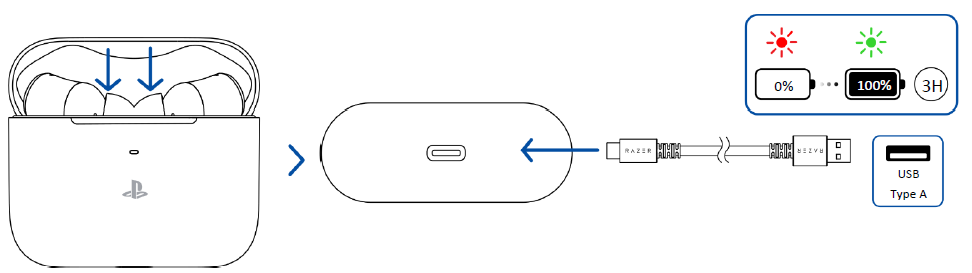
CONNECTING TO YOUR EARBUDS
A. Via Bluetooth
- While inside the charging case, open the lid and wait for the earbuds to enter pairing mode.
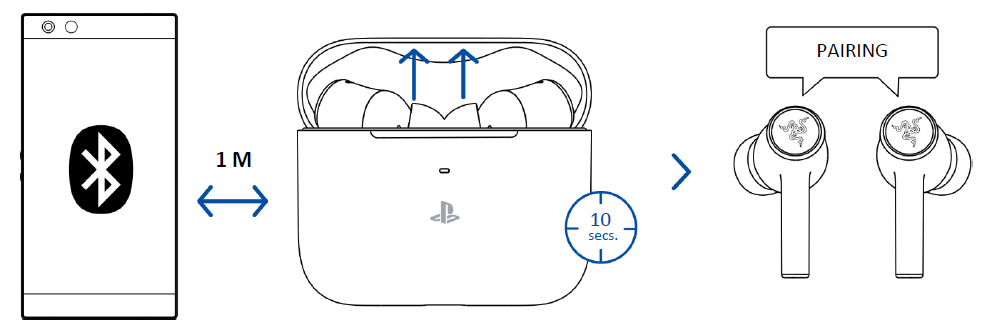
When trying to connect your Razer product, remember to keep it within 1 meter of your mobile device. By default, the earbuds will first search for the USB Type C wireless dongle before activating pairing mode. - Activate Bluetooth on your device and select “Razer Hammerhead HyperSpeed (BT)” from the list of devices found.
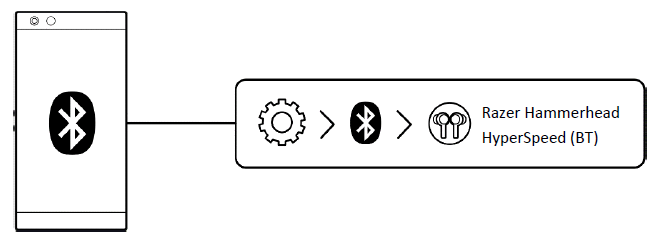
- Wait until both devices are connected. You will hear an audio prompt when the earbuds have successfully paired and connected to your device.
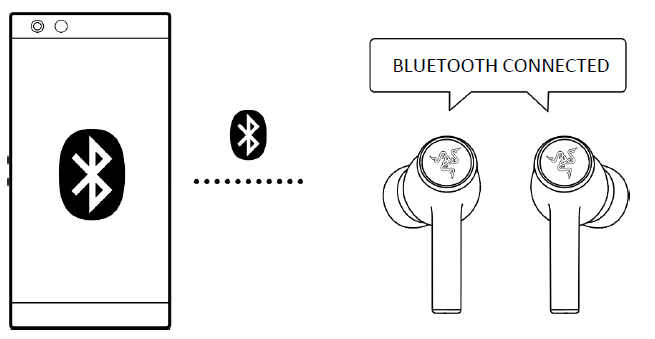
If the earbuds fail to connect to your device, the earbuds will stay in search mode and power off after 3 minutes. If this happens, place the earbuds back inside the charging case and repeat the steps above.
USB Type C wireless dongle
B. Via USB Type C wireless dongle (2.4 GHz)
- Plug the USB Type C wireless dongle into your device.
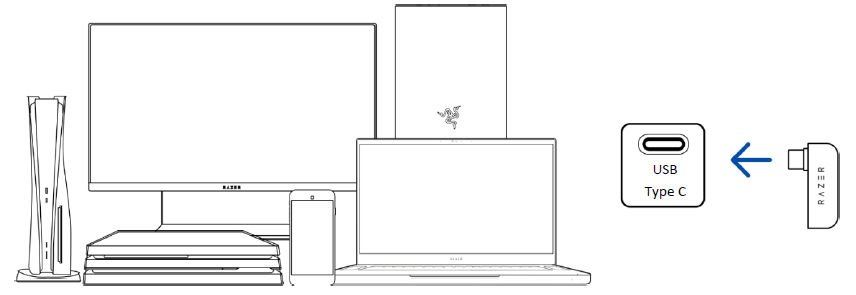 When plugging the USB Type C wireless dongle into your PS5™ console, make sure it doesn’t obstruct the console’s USB Type-A port.
When plugging the USB Type C wireless dongle into your PS5™ console, make sure it doesn’t obstruct the console’s USB Type-A port. - On your device (if applicable), set the Razer Hammerhead HyperSpeed as the default Input and Output Device.
PS5 Settings > Sound Audio Output > Output device > Razer Hammerhead HyperSpeed 2.4 Microphone > Input device > Razer Hammerhead HyperSpeed 2.4 On PC
Sound settings Output > Razer Hammerhead HyperSpeed 2.4 Input > Razer Hammerhead HyperSpeed 2.4 - If your earbuds use Bluetooth as the audio source, tap the function button thrice on any earbud to set the USB Type C wireless dongle as the audio source.
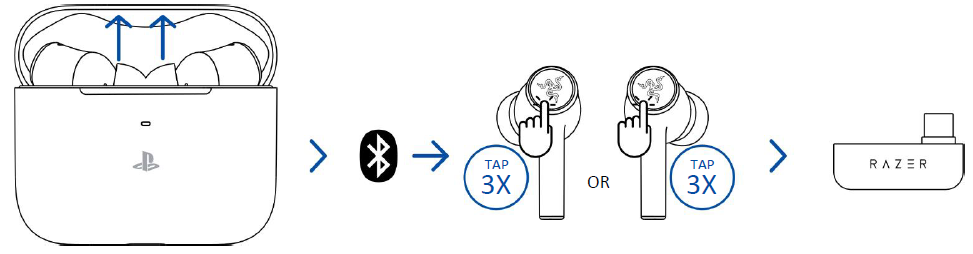
- Wait until your earbuds are connected to the USB Type C wireless dongle.

The earbuds use 2.4 GHz wireless bandwidth. If the PlayStation®5 console and other devices use the same bandwidth, signal interference may occur.
PERSONALIZE YOUR EXPERIENCE
Remap touch gestures, enable Active Noise Cancellation (ANC), customize EQ settings, and even experience full RGB lighting customization from your mobile device.
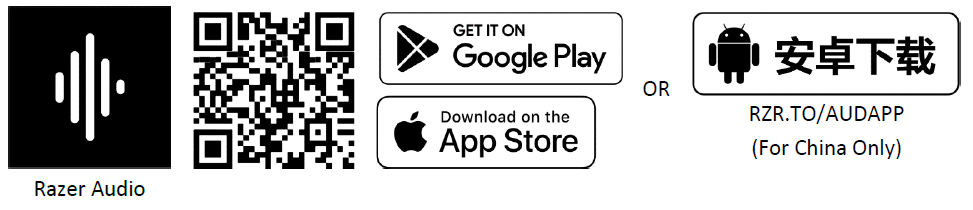
USING YOUR EARBUDS
SWITCHING BETWEEN AUDIO SOURCES
When connected to any audio source, tap the function button thrice to switch between the USB Type C wireless dongle and Bluetooth audio source or vice versa.
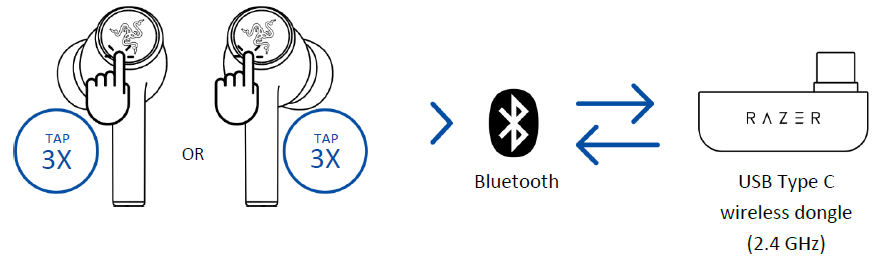
POWER ON/OFF
Place the earbuds inside the charging case and close the lid to power off the device. Opening the lid if they are in the charging case will power them on.
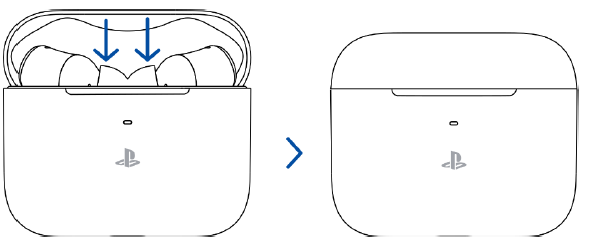
If the earbuds are left idle outside the charging case for a few minutes, you will hear an audio prompt, and then the earbuds will power off.
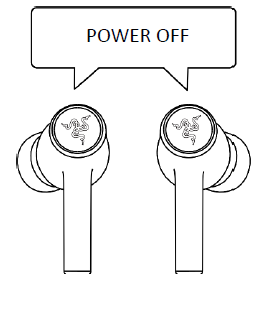
Tap and hold the function button on each earbud for at least 2 seconds to power them on again. You will hear an audio prompt from each earbud once powered on.

BATTERY LEVEL
When unplugged and opened, the charging case will show the battery status of the charging case.
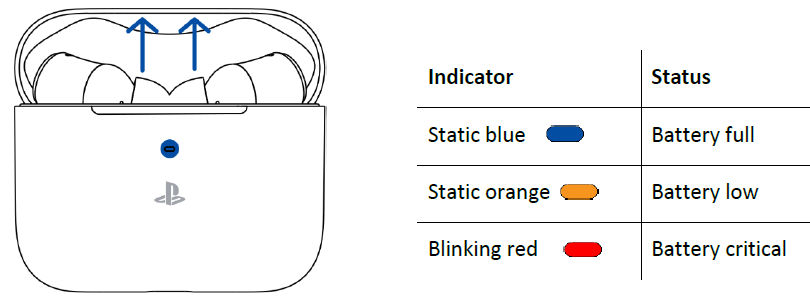
UNDERSTANDING RAZER SMARTSWITCH
With the Razer Hammerhead Hyper Speed simultaneously connected to a PC or gaming console (via USB Type C wireless dongle) and a mobile device (via Bluetooth), you’ll be able to use the earbuds for incoming/outgoing/conference calls from a connected Bluetooth device and switch back to the game audio without removing the earbuds.
The following behaviors below will help you understand how your earbuds respond to audio source switching and incoming/outgoing/conference calls when your earbuds are connected to a Bluetooth device and the USB Type C wireless dongle:
| Activity | Razer Smart Switch behavior |
|
Streaming via USB Type C wireless dongle |
§ The earbuds will automatically switch to Bluetooth audio source for incoming/outgoing/conference calls from your mobile device and resume using the USB Type C wireless dongle after each call.
You can deactivate automatic source switching for incoming calls by enabling your earbud’s Do Not Disturb feature on the Razer Audio app. § Audio from the connected mobile device will ONLY automatically stream on the earbuds if no audio is present or streaming on the USB Type C wireless dongle. § Auto-pause on streamed audio when switching audio sources depends on the app you’re using (e.g., Spotify, Apple Music). |
|
Streaming via Bluetooth |
§ When you switch to the USB Type C wireless dongle audio source, your earbuds will remain connected to your mobile device via Bluetooth. However, the Razer Audio app will disconnect from your mobile device. § Auto-pause on streamed audio when switching audio sources depends on the app you’re using (e.g., Spotify, Apple Music). |
| Not streaming on any audio source |
Audio will play on the first audio source that streams audio. |
GAMING MODE
When using Bluetooth as the audio source, triple tap, then hold the last tap for at least 2 seconds on any earbud to activate gaming mode. Once enabled, your earbuds will function at a lower latency, giving you real-time audio feedback while gaming. Repeat the same gesture to deactivate this feature.
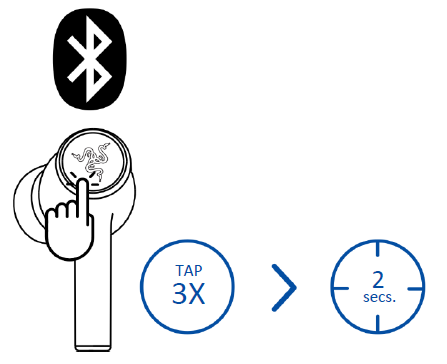
For best performance, keeping your earbuds within a very close distance of the audio source is recommended.
ACTIVE NOISE CANCELLATION (ANC)
Active Noise Cancellation (ANC) helps eliminate background noise for enhanced immersion. While connected to any audio source, tap and hold on any earbud for at least 2 seconds to activate ANC and repeat to activate Quick Attention Mode.
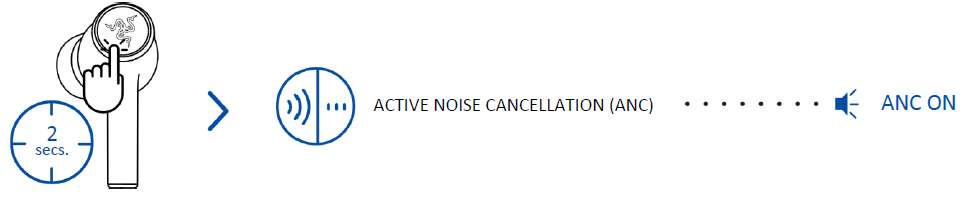
An audio prompt will notify you when ANC and Quick Attention Mode have been enabled. Complete customization of these functions can be made using the Razer Audio app.
FUNCTION BUTTON QUICK REFERENCE
The following default gestures are only available when the earbuds are powered on with Bluetooth as the audio source. These gestures can be remapped using the Razer Audio App.
| Action | Effect |
|
Tap |
Play/pause* |
| Accept incoming call or end current call | |
|
Tap and hold for 2 seconds |
Reject incoming call or end current call |
| Power on the corresponding earbud | |
| Enable ANC* | |
| Tap and hold for 4 seconds | Activate Bluetooth pairing mode* |
|
Double tap |
Accept incoming call or switch calls |
| Skip to the next track when playing media | |
|
Double tap, then hold the last tap for 2 seconds |
Decrease volume (on the left earbud) |
| Increase volume (on the right earbud) | |
| Triple tap | Switch between Bluetooth and USB Type C dongle audio source* |
| Triple tap, then hold the last tap for 2 seconds |
Enable/disable Gaming Mode |
USING THE SILICONE EAR-TIPS
The silicone ear-tips offer increased comfort, sound isolation, and security. Various size options let you achieve a comfortable and secure fit that effectively reduces unwanted noise.

Due to individuals’ different ear canal sizes, it’s recommended to interchange the ear-tips to a larger or smaller size to improve comfort and sound quality and achieve a proper seal.
SAFETY AND MAINTENANCE
SAFETY GUIDELINES
To achieve maximum safety while using your Razer Kaira X, we suggest that you adopt the following guidelines: Should you have trouble operating the device properly and troubleshooting does not work, unplug the device and contact the Razer hotline or go to support.razer.com for assistance.
Don’t take apart the device, and do not attempt to operate it under abnormal current loads. Doing so will void your warranty. Keep the device away from liquid, humidity, or moisture. Operate the device only within the specific temperature range of 0°C (32°F) to 40°C (104°F).
Should the temperature exceed this range, unplug and/or switch off the device to let the temperature stabilize to an optimal level. The device isolates external ambient sounds even at low volumes, resulting in lowered awareness of your external surroundings. Please remove the device when engaging in activities requiring active awareness of your surroundings.
Listening to excessively loud volumes over extended periods can damage your hearing. Furthermore, legislation of certain countries permits a maximum sound level of 86db to affect your hearing for 8 hours a day. We, therefore, recommend that you reduce the volume to a comfortable level when listening for prolonged periods. Please, take good care of your hearing.
MAINTENANCE AND USE
The Razer Kaira X requires minimum maintenance to keep it in optimum condition. Once a month, we recommend you unplug the device and clean it using a soft cloth or cotton swab to prevent dirt buildup. Don’t use soap or harsh cleaning agents.
LEGALESE
COPYRIGHT AND INTELLECTUAL PROPERTY INFORMATION
©2022 Razer Inc. All rights reserved. Razer, the triple-headed snake logo, Razer logo, and “For Gamers. By Gamers.” are trademarks or registered trademarks of Razer Inc. and/or affiliated companies in the United States or other countries. All other trademarks are the property of their respective owners.
Windows and the Windows logo are trademarks of the Microsoft group of companies.
Razer Inc. (“Razer”) may have copyright, trademarks, trade secrets, patents, patent applications, or other intellectual property rights (whether registered or unregistered) concerning the product in this guide. Furnishing of this guide does not give you a license to any such copyright, trademark, patent or other intellectual property right. The Razer Kaira X (the “Product”) may differ from pictures whether on packaging or otherwise. Razer assumes no responsibility for such differences or for any errors that may appear. Information contained herein is subject to change without notice.
LIMITED PRODUCT WARRANTY
For the latest and current terms of the Limited Product Warranty, please visit razer.com/warranty.
LIMITATION OF LIABILITY
Razer shall in no event be liable for any lost profits, loss of information or data, special, incidental, indirect, punitive or consequential or incidental damages, arising in any way out of distribution of, sale of, resale of, use of, or inability to use the Product. In no event shall Razer’s liability exceed the retail purchase price of the Product.
GENERAL
These terms shall be governed by and construed under the laws of the jurisdiction in which the Product was purchased. If any term herein is held to be invalid or unenforceable, then such term (in so far as it is invalid or unenforceable) shall be given no effect and deemed to be excluded without invalidating any of the remaining terms. Razer reserves the right to amend any term at any time without notice.

