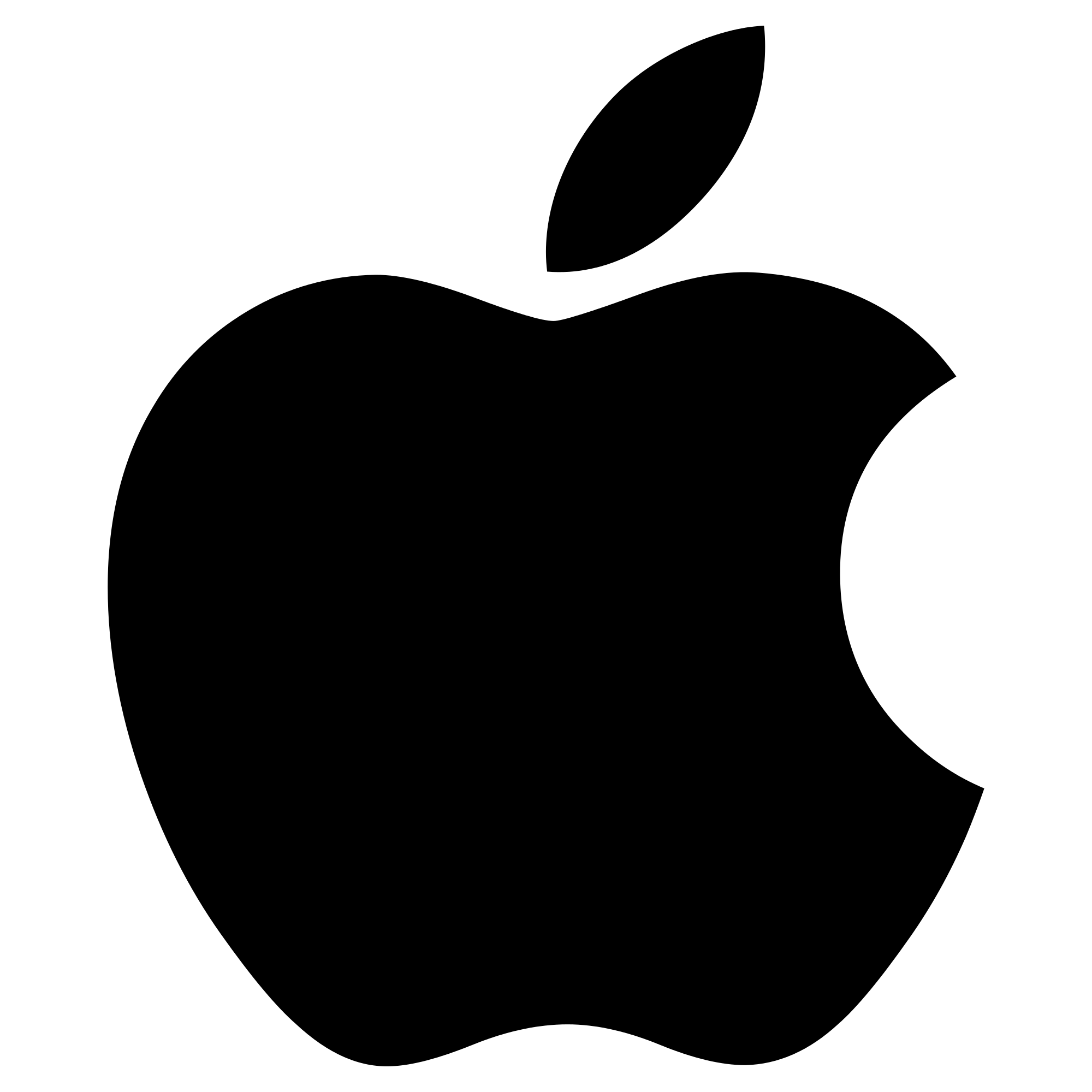Apple tv 3rd Generation Configure Watch User Manual

Apple TV helps you select and configure your wireless network connection, and connect to iTunes on your computer if you want to watch or listen to the contents of your iTunes library.
Configuring your Apple TV
Have your network name and password (if you use one) and your Apple Remote handy when you configure Apple TV. Make sure there are no obstructions between the remote and Apple TV. For information about using your remote, see Chapter 3, “Watch.”.
If you:
- Use a wired Ethernet network to connect, Apple TV automatically detects your network.
- Use a wireless network to connect, Apple TV helps you select and configure your network connection.
Connecting to your wireless network
Apple TV helps you connect to your wireless network. If you use a name and password to access your network, have them ready.
Use the Apple Remote to:
- Select your network from the list, or enter your network name if the network is hidden.
- Enter your network password (if you use one).
If you don’t connect using DHCP, you may need to enter your IP address, subnet mask, router address, and DNS address.
To complete the network connection, follow the onscreen instructions.
Connecting to iTunes
To access the content of your iTunes library on Apple TV, you need iTunes 10.5 or later installed on your computer. For a list of system requirements, see “Software.
Updating your iTunes software
You should update to the latest version of iTunes:
- On a Mac, use Software Update to update to the latest version of iTunes. To use Software Update, choose Apple () > Software Update.
- On a Windows-based computer, go to iTunes Help to update to the latest version of iTunes. Open iTunes, and then choose Help > Check for Updates.
Setting up Home Sharing
After you set up your network connection, you need to set up iTunes and Apple TV to share the contents of your iTunes library. Use Home Sharing in iTunes and on Apple TV to share the iTunes library of any computer on your local network that has Home Sharing set up.
To set up Home Sharing in iTunes:
- Open iTunes on your computer.
- Choose Advanced > Turn On Home Sharing.
- Enter your Apple ID and password, and then click Create Home Share.
- Repeat steps 1 through 3 on each computer you want to use for Home Sharing.
For information about iTunes, open iTunes and choose Help > iTunes Help.
To set up Home Sharing on Apple TV:
- On Apple TV, choose Settings > Computers.
- Choose Turn On Home Sharing, and then enter the same Apple ID and password you entered on your computer.
Watch
Using your Apple remote
Use the Apple Remote to control Apple TV settings and navigate your content. Make sure there are no obstructions between the remote and Apple TV.
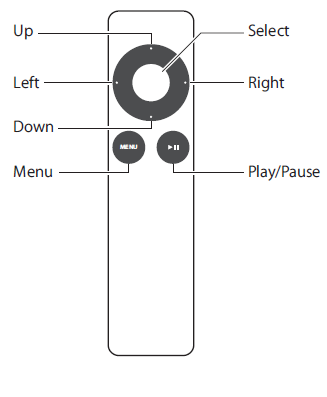
Basic remote functions
Here’s how to use your Apple Remote:
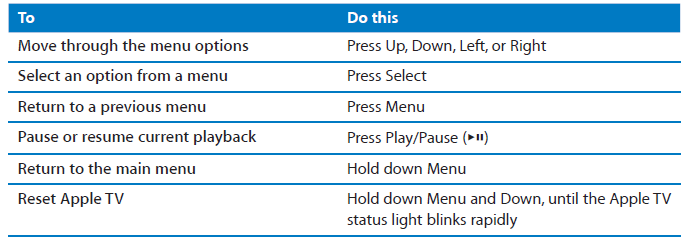
Up and Down on the Apple Remote don’t control the volume on your TV or receiver. Use the remote that came with your TV or receiver to change the volume.
Pairing Apple TV with a remote
The Apple Remote works with the built-in IR receiver on Apple TV. To set Apple TV to work with only the included remote, pair Apple TV and the remote.
To pair Apple TV with the included remote:
- Keep the remote pointed directly at Apple TV.
- Hold down Menu and Right for 6 seconds.
Or, you can:
- Choose Settings from the Apple TV main menu.
- Choose General > Remotes > Pair Apple Remote.
When you successfully pair your Apple Remote, Apple TV displays a chain-link symbol ( ) above a picture of a remote. Apple TV now works with only the paired remote.
Unpairing Apple TV from a remote
If you lose the Apple Remote that you paired Apple TV with, you can use another
Apple Remote to unpair Apple TV from the lost remote.
To unpair Apple TV from a paired remote:
- Keep the remote pointed directly at Apple TV.
- Hold down Menu and Left for 6 seconds.
Or, you can:
- Choose Settings from the Apple TV main menu.
- Choose General > Remotes > Unpair Apple Remote.
When you successfully unpair the lost remote, Apple TV displays a broken chainlink symbol ( ) above a picture of a remote. You can now pair Apple TV with a different remote.
Changing the remote battery
When the battery charge in your Apple Remote is low, Apple TV displays a picture of a remote and a warning symbol (·). Replace the battery with a CR2032 battery.
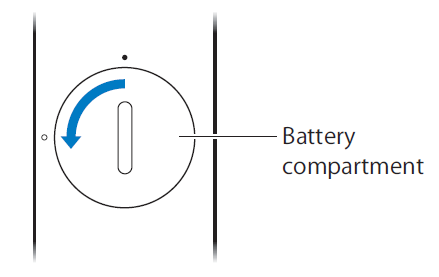
To replace the battery:
- Use a coin to remove the battery compartment cover.
- Remove the battery.
- Insert a CR2032 battery with the positive side (∂) facing up.
- Replace the battery compartment cover and use a coin to tighten it.
Important: Dispose of the used battery according to your local environmental laws and guidelines.
Renting movies and purchasing TV shows
You can rent standard or high-definition movies and purchase TV shows directly on Apple TV (where available). Follow the onscreen instructions to find out when a rented movie expires. Purchased TV shows don’t expire.
When a rented movie expires, it’s no longer available for playback. To watch it again, you can rent it again from iTunes.
FAQS
Q: How do I set up my Apple TV 3rd Generation?
A: To set up your Apple TV 3rd Generation, you’ll need to connect it to your TV using an HDMI cable and to the internet using either an Ethernet cable or Wi-Fi. After connecting the necessary cables, turn on your TV and Apple TV. Follow the on-screen instructions to choose your language, connect to Wi-Fi, sign in with your Apple ID, and customize settings.
Q: How do I update the software on my Apple TV 3rd Generation?
A: The Apple TV 3rd Generation can be updated to the latest software version by going to “Settings” on the main menu, selecting “General,” and then choosing “Software Updates.” If an update is available, you’ll see an option to download and install it.
Q: Can I use the Apple TV 3rd Generation without an Apple ID?
A: While it’s not mandatory to have an Apple ID to use the Apple TV 3rd Generation, having one provides access to various features like the App Store, iCloud, and personalized settings. It’s recommended to sign in with an Apple ID to unlock the full functionality of the device.
Q: How do I download apps on my Apple TV 3rd Generation?
A: The Apple TV 3rd Generation doesn’t have access to the App Store, so you can’t directly download apps on the device. It primarily focuses on media streaming capabilities and supports built-in apps like Netflix, Hulu, YouTube, and more. You can also use AirPlay to stream content from your iPhone, iPad, or Mac to the Apple TV.