TP-Link Kasa KL430/KL430E Smart Light Strip User Guide

About This Guide
This guide provides a brief introduction to Smart Light Strip and the Kasa Smart app, as well as regulatory information.
Please note that features of Smart Light Strip may vary slightly depending on the model and software version you have. All images, parameters and descriptions documented in this guide are used for demonstration only.
Conventions
In this guide, the following convention is used:
Convention Description
Teal Key information appears in teal, including management page text such as menus, items, buttons and so on.
Underline Hyperlinks are in teal and underlined. You can click to redirect to a website.
Support
- Specifications can be found on the product page at https://www.tp-link.com.
- Our Technical Support and troubleshooting information can be found at https://www.tp-link.com/support.
Introduction
The Smart Light Strip is part of the Kasa smart home family of products, including plugs, switches, cameras and more. You can simply download the Kasa Smart app, connect to Wi-Fi and enjoy. No special hardware is needed. 16 color zones and millions of colors in KL430 are available for you to pick from and create your own scenes.
You can also control multiple smart home devices with the Kasa app or use your voice for added convenience. With Kasa, your home is never more than a few taps away.
- Lighting Effects – Pick from dozens of animated lighting effects.
- Schedules – Use your Kasa Smart app to schedule your light strip to automatically turn on and off to fit around any event you’re having.
- Groups and Scenes – Combine your light strip with other Kasa Smart devices for seamless control with a single tap on your mobile devices.
- Voice Control – Control light strip hands-free with Alexa and Google Assistant. Turn it on or off, and change colors with just your voice.
- Extendable – Connect up to 10 sections for a total length of 33ft and watch lighting effects span the entire strip.

Appearance
The Smart Light Strip is composed of a light strip, a power adapter and a controller with a control button. See the explanation below:
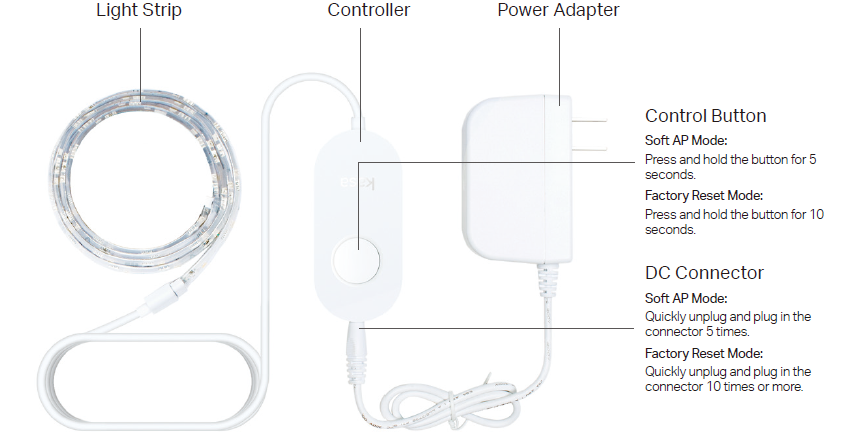
Set Up Your Smart Light Strip
Follow the steps below to set up your smart light strip via the Kasa Smart app.
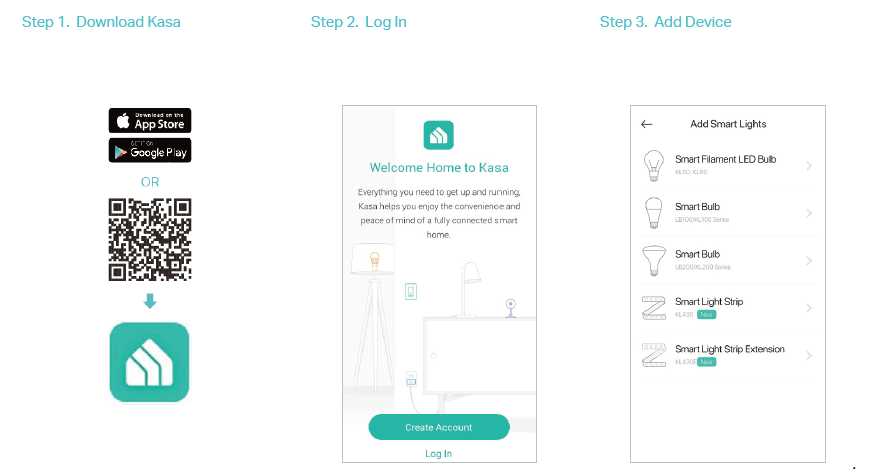
- Step 1. Download Kasa
Get the Kasa Smart app from the App Store or Google Play. - Step 2. Log In
Open the app, and log in with your TP-Link ID. If you don’t have an account, create one first. - Step 3. Add Device
Tap the button in the Kasa app and select Smart Lights > Smart Light Strip (Extension).
Follow app instructions to complete the setup.
Mount Your Smart Light Strip
You’ve finished configuring your Light Strip. If you’d like, you can mount your light strip. You can always access this guide later from settings on the Kasa Smart app.
Note:
- Maximum units: 10m light strips
- Please do not connect the light strip upside down.
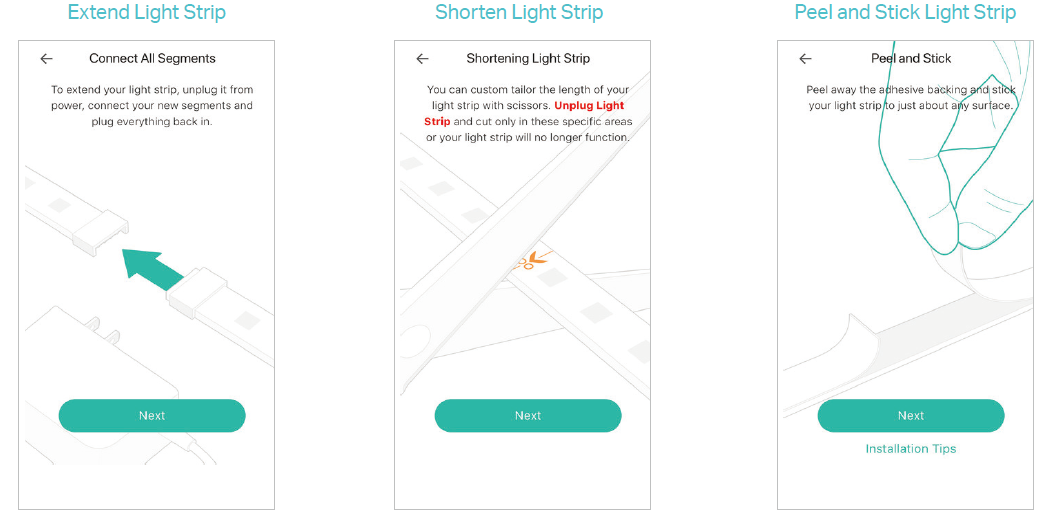
Main Device Controls
After you successfully set up your Smart Light Strip, you will see the Devices page of the Kasa app and the Smart Lights page after tapping a Smart Light Strip.
Devices Page
This page lists your smart light strips, and other smart home devices if any. You can instantly turn on/off the strip or change colors.
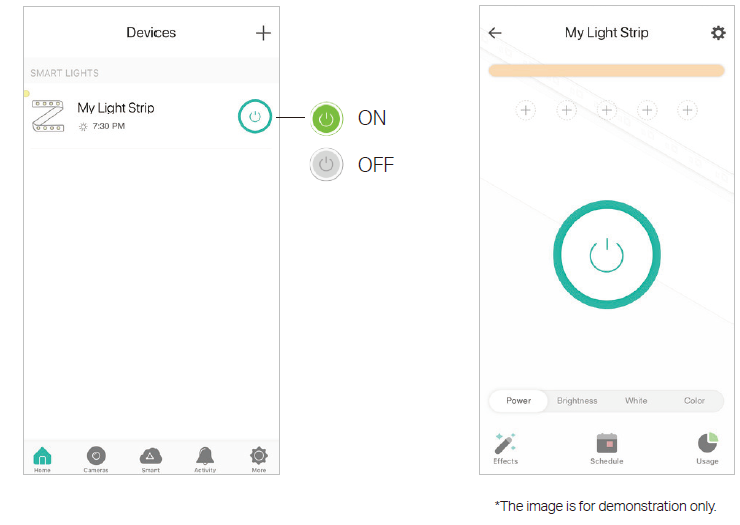
Smart Light Strip Page
On the Devices page, tap a Smart Light Strip, then you can have more detailed configuration options about your strip.
Configure Your Smart Light Strip
On the Smart Light Strip page, you can adjust the light color, set schedules, track energy consumption and change settings.
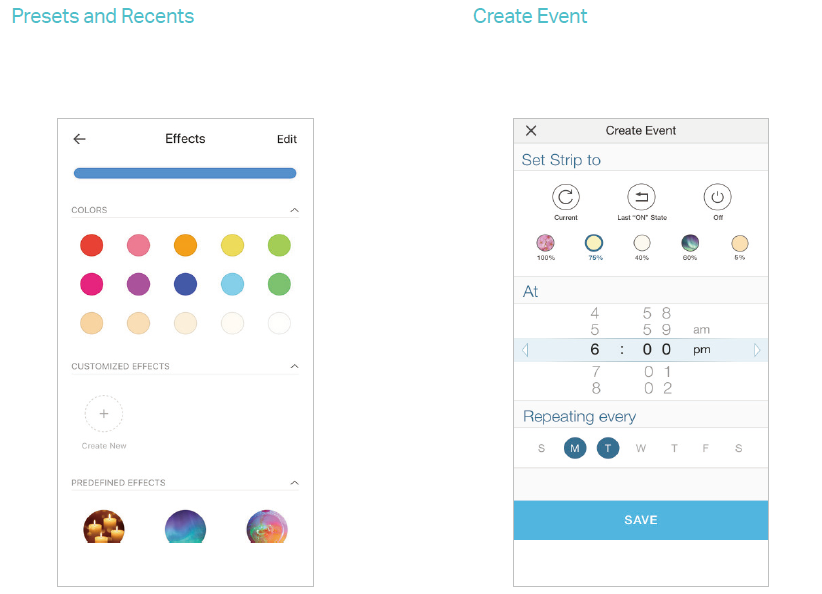
Presets and Recents
Tap to add presets and apply what you have set recently to your smart light strip.
Create Event
Tap to set schedules for your smart light strip to simplify your daily routine by creating automatic On/Off action.
On the Smart Light Strip page, you can adjust the light color, set schedules, track energy consumption and change settings.
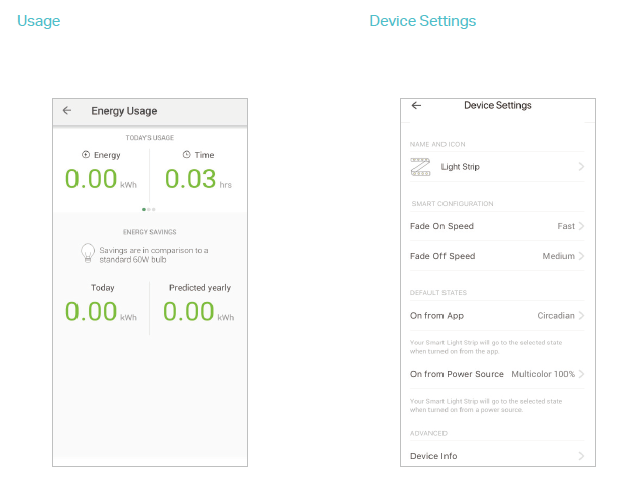
Usage
Tap to view and track energy consumption.
Device Settings
Tap to view and change the settings of your smart bulb. Moreover, you can enable remote control for ease of use.
Create Scenes
A scene is a preset group of smart devices that can be programmed, customized and activated simultaneously at the touch of a button from your smartphone or tablet, allowing you to easily set your mood, activity or fit any special occasion. This page allows you to preset how your smart home devices should act automatically at special occasions.
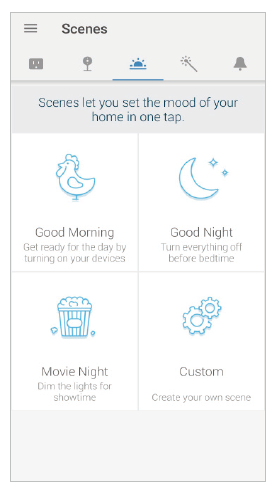
Discover Kasa
Use the Kasa Smart app to pair your Kasa Smart Light Strip with Amazon Alexa or Google Home Assistant and enjoy a full hands-free experience. Kasa helps manage the rest of your smart home too, working with Samsung SmartThings to trigger changes when you arrive home or leave for the day.
IFTTT support makes it easy to set interactions between a whole host of products.
Launch the Kasa Smart app and go to Add a Device > WORKS WITH KASA > Amazon Alexa / Google Assistant / Samsung SmartThings for detailed instructions. 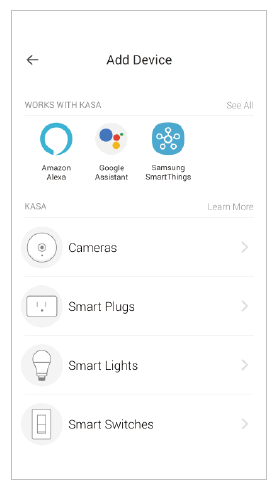
Authentication
COPYRIGHT & TRADEMARKS
Specifications are subject to change without notice. is a registered trademark of TP-Link Technologies Co., Ltd. Other brands and product names are trademarks or registered trademarks of their respective holders.
No part of the specifications may be reproduced in any form or by any means or used to make any derivative such as translation, transformation, or adaptation without permission from TP-Link Technologies Co., Ltd. Copyright © 2019 TP-Link Technologies Co., Ltd. All rights reserved.
FCC compliance information statement
Product Name: Kasa Spot Pan Tilt
Model Number: KC110
Component Name Model FCC Identifier number
AC ADAPTER A8A-050200U-US1 NA
Responsible Party:
TP-Link USA Corporation, d/b/a TP-Link North America, Inc.
Address: 145 South State College Blvd. Suite 400, Brea, CA 92821
Website: http://www.tp-link.com/us/
Tel: +1 626 333 0234
Fax: +1 909 527 6803
E-mail: [email protected]
This equipment has been tested and found to comply with the limits for a Class B digital device, pursuant to part 15 of the FCC Rules. These limits are designed to provide reasonable protection against harmful interference in a residential installation. This equipment generates, uses and can radiate radio frequency energy and, if not installed and used in accordance with the instructions, may cause harmful interference to radio communications.
However, there is no guarantee that interference will not occur in a particular installation. If this equipment does cause harmful interference to radio or television reception, which can be determined by turning the equipment off and on, the user is encouraged to try to correct the interference by one or more of the following measures:
- Increase the separation between the equipment and receiver.
- Connect the equipment into an outlet on a circuit different from that to which the receiver is connected.
- Consult the dealer or an experienced radio/ TV technician for help.
This device complies with part 15 of the FCC Rules. Operation is subject to the following two conditions:
- This device may not cause harmful interference.
- This device must accept any interference received, including interference that may cause undesired operation.
Any changes or modifications not expressly approved by the party responsible for compliance could void the user’s authority to operate the equipment.
Note: The manufacturer is not responsible for any radio or TV interference caused by unauthorized modifications to this equipment. Such modifications could void the user’s authority to operate the equipment.
FCC RF Radiation Exposure Statement
This equipment complies with FCC RF radiation exposure limits set forth for an uncontrolled environment. This device and its antenna must not be co-located or operating in conjunction with any other antenna or transmitter.
“To comply with FCC RF exposure compliance requirements, this grant is applicable to only Mobile Configurations. The antennas used for this transmitter must be installed to provide a separation distance of at least 20 cm from all persons and must not be co-located or operating in conjunction with any other antenna or transmitter.”
We, TP-Link USA Corporation, has determined that the equipment shown as above has been shown to comply with the applicable technical standards, FCC part 15. There is no unauthorized change is made in the equipment and the equipment is properly maintained and operated.
CE Mark Warning
This is a class B product. In a domestic environment, this product may cause radio interference, in which case the user may be required to take adequate measures.
OPERATING FREQUENCY
(the maximum transmitted power)
2412MHz—2472MHz (20dBm)
EU Declaration of Conformity
TP-Link hereby declares that the device is in compliance with the essential requirements and other relevant provisions of directives 2014/53/EU,
2009/125/EC, 2011/65/EU and (EU)2015/863.
The original EU declaration of conformity may be found at https://www.tp-link.com/en/ce
RF Exposure Information
This device meets the EU requirements (2014/53/EU Article 3.1a) on the limitation of exposure of the general public to electromagnetic fields by way of health protection.
The device complies with RF specifications when the device used at 20 cm from your body. Restricted to indoor use.
Safety Information
- Keep the device away from water, fire, humidity or hot environments.
- Do not attempt to disassemble, repair, or modify the device.
- Do not use damaged charger or USB cable to charge the device.
- Do not use any other chargers than those recommended
- Do not use the device where wireless devices are not allowed.
- Adapter shall be installed near the equipment and shall be easily accessible.

