TP-Link Kasa KC110 Spot® Pan Tilt User Guide

About This Guide
This guide provides a brief introduction to the Kasa Spot Pan Tilt and the Kasa Smart app, as well as regulatory information.
Features available in Kasa Smart may vary by model and software version. Kasa Smart availability may also vary by region or ISP. All images, steps, and descriptions in this guide are only examples and may not reflect your actual Kasa Smart experience.
Conventions
In this guide, the following convention is used:
Convention Description
- Teal: Key information appears in teal, including management page text such as menus, items, buttons and so on.
- Underline: Hyperlinks are in teal and underlined. You can click to redirect to a website.
More Info
- Specifications can be found on the product page at https://www.tp-link.com.
- Our Technical Support and troubleshooting information can be found at https://www.tp-link.com/support/.
- A TP-Link Community is provided for you to discuss our products at https://community.tp-link.com.
- Frequently Asked Questions (FAQs) can be found at https://www.tp-link.com/support/faq/.
Introduction
With the Kasa Spot Pan Tilt connected to your home network, you can get the full picture of any space in your apartment, dorm or home. With a 360° horizontal view and 118° vertical view, the Pan Tilt has everything covered. With Motion Tracking and Patrol Mode, track activity from beginning to end and set multiple distinct viewpoints for your camera to monitor at set intervals.
- Crystal Clear Video – Sharp and clear 1080p full-HD provides high-quality video right in the palm of your hand.
- Pan and Tilt – Swipe up, down, left and right on your phone to rotate and set the camera’s point of view.
- Motion Tracking – When motion activity is detected, Kasa Spot Pan Tilt tracks and follows the subject to keep it within the camera’s field of view.
- Cloud Storage Plans – Upgrade your Kasa Care subscription plan and enjoy video recordings for up to 30 days.
- Patrol Mode – Set 4 distinct viewpoints and program your pan tilt camera to keep an eye on each region at intervals of your choosing.
- Night Vision – Even in the dark, the camera has Night Vision up to 30 feet. Never miss a thing at night and still get the same high-quality video you’re used to.
- Instant Activity Alerts – No need to check your Kasa Spot Pan Tilt throughout the day. Get automatic alerts when it detects motion. Take quick action when you see your pet on the couch, a roommate walking through your room, or an intruder enter your front door.
- Two-Way Audio – Use crisp two-way audio to communicate with nosy roommates, family or even mischievous pets.
- Activity Zones – Control what alerts you receive by creating up to 16 custom activity zones, at no charge, around areas that are important to you.

Appearance
Kasa Spot Pan Tilt has a system LED that changes color according to its status, a lens, microphone, speaker, micro USB port and a RESET button. Refer below for details.
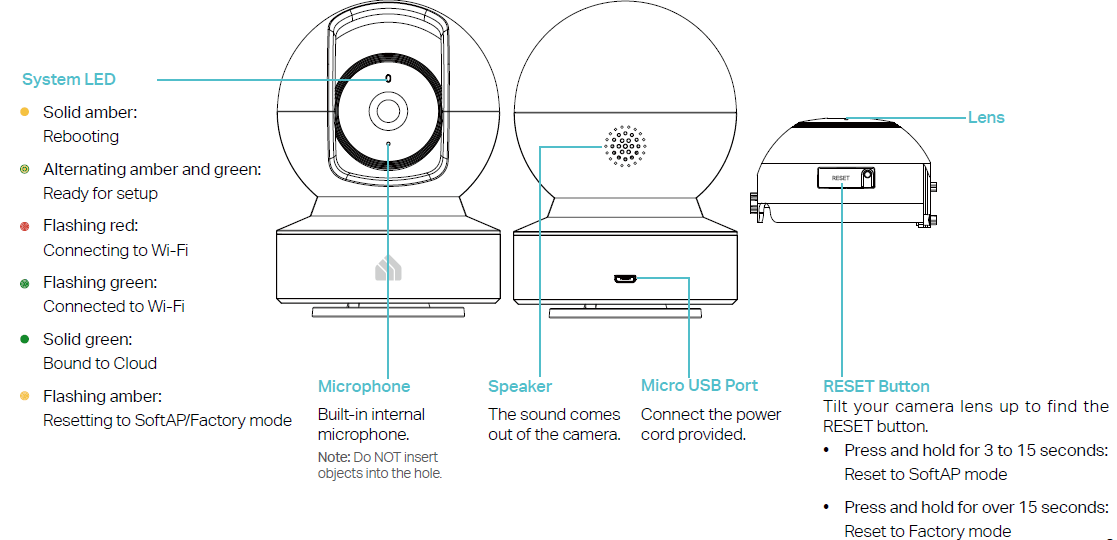
Set Up Your Camera
Follow the steps below to get started with your new camera.
- Step 1. Download Kasa
Get the Kasa Smart app from the Apple App Store or Google Play, or by scanning the QR code below.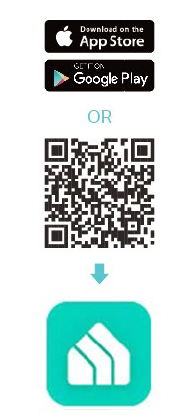
- Step 2. Log In
Open the app, and log in with your TP-Link ID.
If you don’t have an account, create one first.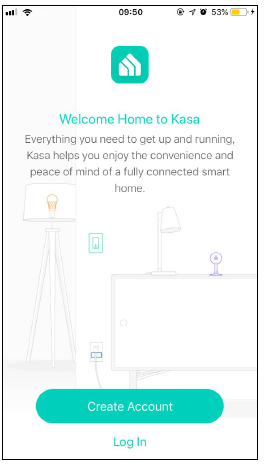
- Step 3. Start Setup
Tap the button in the Kasa app and select Cameras > Kasa Spot Pan Tilt.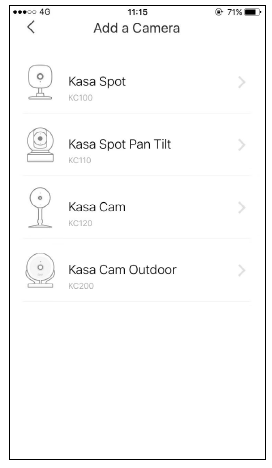
- Step 4. Configure Camera
Follow app instructions to configure your camera and add it to your home network.
- Step 5. Place Camera
Place your camera on a flat surface, or install it on a wall or ceiling with the provided indicator label and mounting screws.- For cement wall: Drill two φ6mm holes with the help of indicator label, insert the plastic expansion tubes into holes and screw the mounting screws into the expansion tubes.
- For soft surface: Directly screw the screws in.
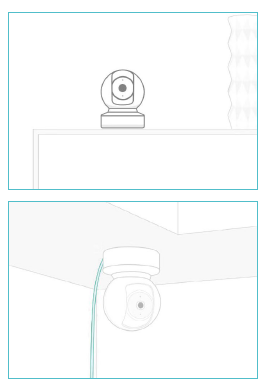
Main Device Controls
After you successfully set up your camera, you will see the home page of the Kasa app and the camera page.
Home Page
This page lists your cameras and other smart home devices if any. You can instantly turn on or off the recording function of the camera.
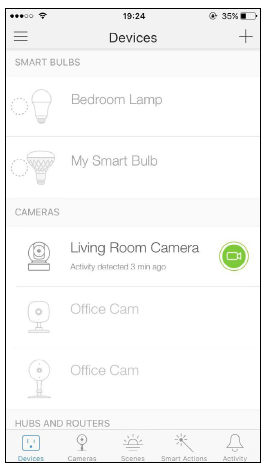
Camera Page
This page lists all your cameras and you can view all cameras directly and manage them easily.
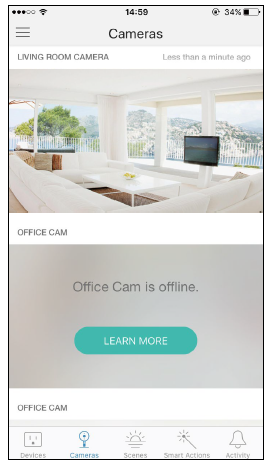
Use Your Camera
Tap a camera, then view and manage it with the Kasa app.
View the Live Video
You can view your camera from anywhere at any time. Use Pan/Tilt to rotate your camera to monitor every angle of your room.
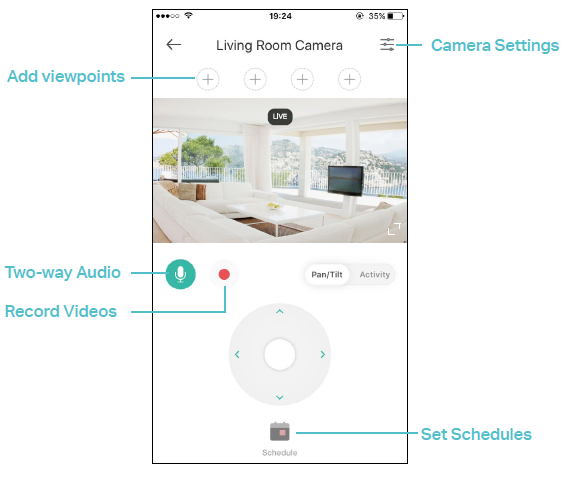
Check Activities
When you receive an instant alert, you can view live video immediately or check the video clips recorded in the past 3 hours under Activity.
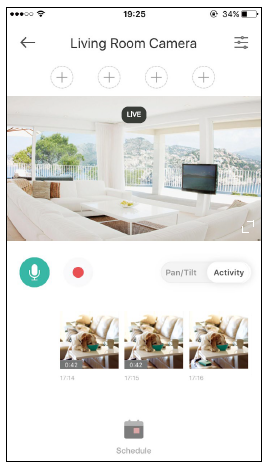
Change Camera Settings
Change the settings of your camera to meet various needs, such as change your camera name, set activity notifications, enable Motion Tracking function, and customize Patrol Mode.
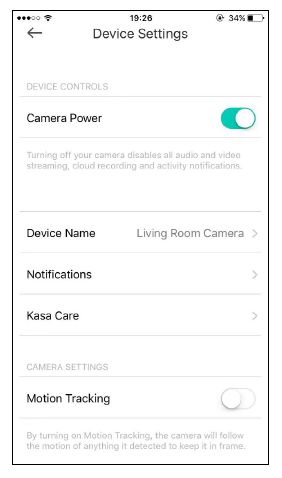
Set Schedules
Create schedules to automatically turn alerts, activity clips and camera privacy on and off, or customize when to turn Patrol Mode on and off.
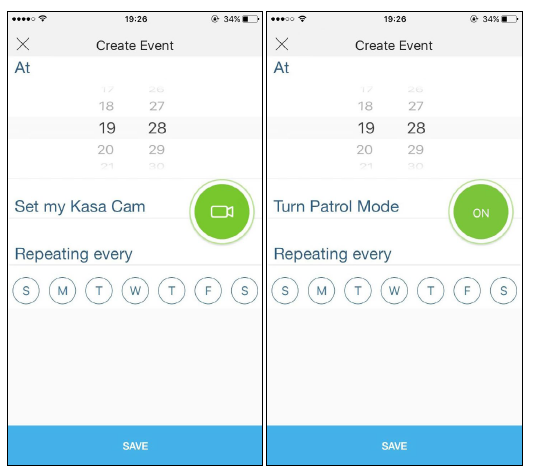
Check Activity Notifications
Get automatic alerts when it detects motion. You can view all video clips and activity notifications on each date in Activity Center.
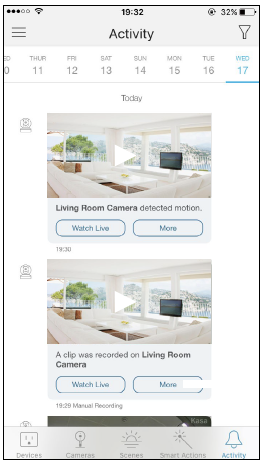
Create Scenes
A scene is a preset group of smart devices that can be programmed, customized and activated simultaneously. Set the mood of your home in one tap. 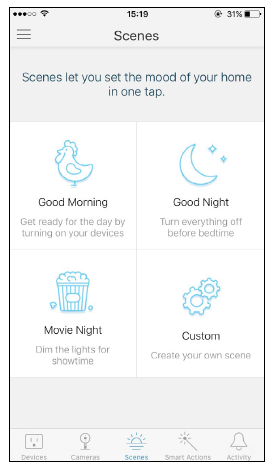
Authentication
COPYRIGHT & TRADEMARKS
Specifications are subject to change without notice. is a registered trademark of TP-Link Technologies Co., Ltd. Other brands and product names are trademarks or registered trademarks of their respective holders.
No part of the specifications may be reproduced in any form or by any means or used to make any derivative such as translation, transformation, or adaptation without permission from TP-Link Technologies Co., Ltd. Copyright © 2019 TP-Link Technologies Co., Ltd. All rights reserved.
FCC compliance information statement
Product Name: Kasa Spot Pan Tilt
Model Number: KC110
Component Name Model FCC Identifier number
AC ADAPTER A8A-050200U-US1 NA
Responsible Party:
TP-Link USA Corporation, d/b/a TP-Link North America, Inc.
Address: 145 South State College Blvd. Suite 400, Brea, CA 92821
Website: http://www.tp-link.com/us/
Tel: +1 626 333 0234
Fax: +1 909 527 6803
E-mail: [email protected]
This equipment has been tested and found to comply with the limits for a Class B digital device, pursuant to part 15 of the FCC Rules. These limits are designed to provide reasonable protection against harmful interference in a residential installation. This equipment generates, uses and can radiate radio frequency energy and, if not installed and used in accordance with the instructions, may cause harmful interference to radio communications.
However, there is no guarantee that interference will not occur in a particular installation. If this equipment does cause harmful interference to radio or television reception, which can be determined by turning the equipment off and on, the user is encouraged to try to correct the interference by one or more of the following measures:
- Increase the separation between the equipment and receiver.
- Connect the equipment into an outlet on a circuit different from that to which the receiver is connected.
- Consult the dealer or an experienced radio/ TV technician for help.
This device complies with part 15 of the FCC Rules. Operation is subject to the following two conditions:
- This device may not cause harmful interference.
- This device must accept any interference received, including interference that may cause undesired operation.
Any changes or modifications not expressly approved by the party responsible for compliance could void the user’s authority to operate the equipment.
Note: The manufacturer is not responsible for any radio or TV interference caused by unauthorized modifications to this equipment. Such modifications could void the user’s authority to operate the equipment.
FCC RF Radiation Exposure Statement
This equipment complies with FCC RF radiation exposure limits set forth for an uncontrolled environment. This device and its antenna must not be co-located or operating in conjunction with any other antenna or transmitter.
“To comply with FCC RF exposure compliance requirements, this grant is applicable to only Mobile Configurations. The antennas used for this transmitter must be installed to provide a separation distance of at least 20 cm from all persons and must not be co-located or operating in conjunction with any other antenna or transmitter.”
We, TP-Link USA Corporation, has determined that the equipment shown as above has been shown to comply with the applicable technical standards, FCC part 15. There is no unauthorized change is made in the equipment and the equipment is properly maintained and operated.
CE Mark Warning
This is a class B product. In a domestic environment, this product may cause radio interference, in which case the user may be required to take adequate measures.
OPERATING FREQUENCY
(the maximum transmitted power)
2412MHz—2472MHz (20dBm)
EU Declaration of Conformity
TP-Link hereby declares that the device is in compliance with the essential requirements and other relevant provisions of directives 2014/53/EU,
2009/125/EC, 2011/65/EU and (EU)2015/863.
The original EU declaration of conformity may be found at https://www.tp-link.com/en/ce
RF Exposure Information
This device meets the EU requirements (2014/53/EU Article 3.1a) on the limitation of exposure of the general public to electromagnetic fields by way of health protection.
The device complies with RF specifications when the device used at 20 cm from your body. Restricted to indoor use.
Safety Information
- Keep the device away from water, fire, humidity or hot environments.
- Do not attempt to disassemble, repair, or modify the device.
- Do not use damaged charger or USB cable to charge the device.
- Do not use any other chargers than those recommended
- Do not use the device where wireless devices are not allowed.
- Adapter shall be installed near the equipment and shall be easily accessible.

