Dell Inspiron 15inch 3000 Setup and Specifications User Manual

Setup and Specifications

- Connect the power adapter and press the power button.
- Finish operating system setup.
For Ubuntu:
Follow the instructions on the screen to finish setup.
For Windows:
Follow the on-screen instructions to complete the setup. When setting up, Dell recommends that you
Connect to a network for Windows updates.
NOTE: If connecting to a secured wireless network, enter the password for the wireless network access when prompted.- If connected to the internet, sign-in with or create a Microsoft account. If not connected to the internet, create an offline account.
- On the Support and Protection screen, enter your contact details.
- Locate and use Dell apps from the Windows Start menu—Recommended.
Table 1. Locate Dell apps
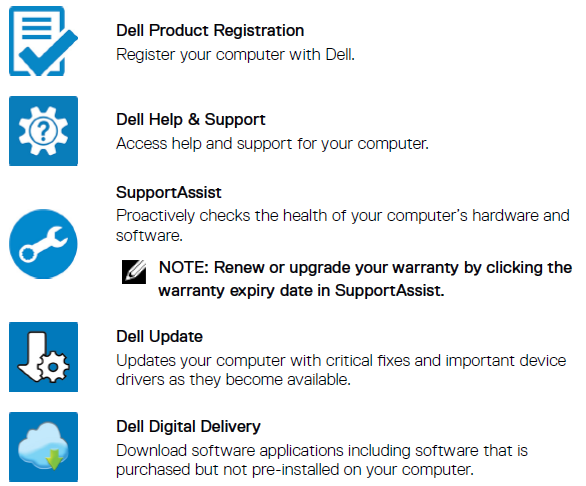
Create a USB recovery drive for Windows
Create a recovery drive to troubleshoot and fix problems that may occur with Windows. An empty USB flash drive with a minimum capacity of 16 GB is required to create the recovery drive.
NOTE: This process may take up to an hour to complete.
NOTE: The following steps may vary depending on the version of Windows installed. Refer to the Microsoft support site for latest instructions.
- Connect the USB flash drive to your computer.
- In Windows search, type Recovery.
- In the search results, click Create a recovery drive.
The User Account Control window is displayed. - Click Yes to continue.
The Recovery Drive window is displayed. - Select Back up system files to the recovery drive and click Next.
- Select the USB flash drive and click Next.
A message appears, indicating that all data in the USB flash drive will be deleted. - Click Create.
- Click Finish.
For more information about reinstalling Windows using the USB recovery drive, see the Troubleshooting section of your product’s Service Manual at www.dell.com/support/manuals.
Reinstall Windows using a USB recovery drive
CAUTION: This process formats the hard drive and removes all data on your computer. Ensure that you back up data on your computer before beginning this task.
NOTE: Before reinstalling Windows, ensure your computer has more than 2 GB of memory and more than 32 GB of storage space.
NOTE: This process may take up to an hour to complete and your computer will restart during the recovery process.
- Connect the USB recovery drive to your computer.
- Restart your computer.
- Press F12 after the Dell logo is displayed on the screen to access the boot menu.
A Preparing one-time boot menu message appears. - After the boot menu loads, select the USB recovery device under UEFI BOOT.
The system reboots and a screen to Choose the keyboard layout is displayed. - Choose your keyboard layout.
- In the Choose an option screen, click Troubleshoot.
- Click Recover from a drive.
- Choose one of the following options:–Just remove my files to do a quick format.–Fully clean the drive to do a complete format.
- Click Recover to start the recovery process.
Views
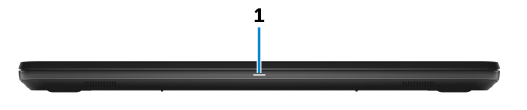
Power and battery-status light/hard-drive activity light Indicates the battery-charge status or the hard-drive activity.
NOTE: Press Fn+H to toggle between the power and battery-status light, and hard-drive activity light.
Hard-drive activity light.
Turns on when the computer reads from or writes to the hard drive.
Power and battery-status light
Indicates the power and battery-charge status.
Solid white— Power adapter is connected and the battery has more than 10% charge.
Amber — Computer is running on battery and the battery has less than 10% charge.
Off–Power adapter is connected and the battery is fully charged.
Computer is running on battery and the battery has more than 10% charge.
Computer is in sleep state, hibernation, or turned off.
Left
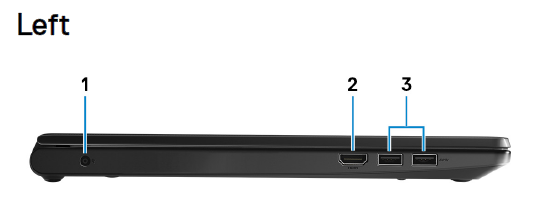
- Power-adapter port
Connect a power adapter to provide power to your computer and charge the battery. - HDMI port
Connect a TV or another HDMI-in enabled device. Provides video and audio output. - USB 3.1 Gen 1 ports (2)
Connect peripherals such as external storage devices and printers. Provides data transfer speeds up to 5 Gbps.
Right
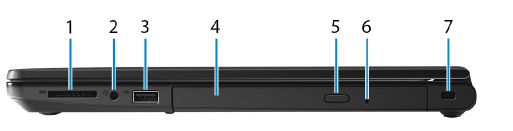
- SD-card slot
Reads from and writes to the SD card. - Headset port
Connect headphones or a headset (headphone and microphone combo). - USB 2.0 port
Connect peripherals such as external storage devices and printers. Provides data transfer speeds up to 480 Mbps. - Optical drive (optional)
Reads from and writes to CDs and DVDs. - Optical-drive eject button
Press to open the optical drive tray. - Optical-drive emergency eject pinhole
Used to eject the optical-drive tray manually if the optical-drive eject button fails. - Security-cable slot (for Kensington locks)
Connect a security cable to prevent unauthorized movement of your computer.
Base

- Left-click area
Press to left-click. - Touchpad
Move your finger on the touchpad to move the mouse pointer. Tap to left-click and two finger tap to right-click. - Right-click area
Press to right-click. - Power button
Press to turn on the computer if it is turned off, in sleep state, or in hibernate state.
Press to put the computer in sleep state if it is turned on.
Press and hold for 4 seconds to force shut-down the computer.
Display
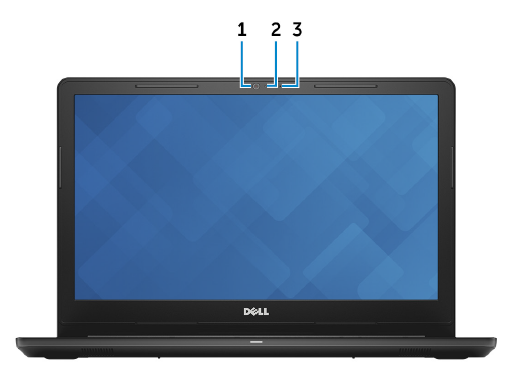
- Camera
Enables you to video chat, capture photos, and record videos. - Camera-status light
Turns on when the camera is in use. - Microphone
Provides digital sound input for audio recording, voice calls, and so on.
Back
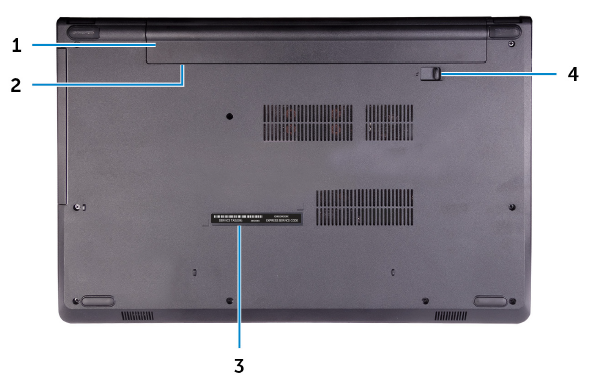
- Battery
Supplies power to the computer. It enables the computer to work without connecting to an electrical outlet for a limited time. - Regulatory label (in battery bay)
Contains regulatory information of your computer. - Service Tag label
The Service Tag is a unique alphanumeric identifier that enables Dell service technicians to identify the hardware components in your computer and access warranty information. - Battery-release latch
Lock/unlock the battery in the battery bay. Slide the latch to the unlock position, to release the battery.
Specifications
System information
- Table 2. System information
Processor- Intel Pentium Silver N5000
- Intel Celeron N4000
- Chipset
Integrated in the processor
Computer model
- Table 3. Computer model
- Computer model Inspiron 15-3573
Dimensions and weight
- Table 4. Dimensions and weight
- Height
23.65 mm (0.93 in) - Width
380 mm (14.96 in) - Depth
260.30 mm (10.25 in) - Weight (approximate)
2.30 kg (5.07 lb)
Operating system
Table 5. Operating system
- Operating systems supported :
- Ubuntu
- Windows 10 Home 64-bit
- Windows 10 Professional 64-bit
Memory
Table 6. Memory specifications
- Slots One SODIMM slot
- Type DDR4
- Speed 2400 MHz
- Configurations supported
- Per memory module slot
- 4 GB and 8 GB
- Total memory4 GB and 8 GB
Ports and connectors
Table 7. Ports and connectors
- External:
- USB
- One USB 2.0 port
- Two USB 3.1 Gen 1 ports
- Audio/Video
- One HDMI v1.4b port
- One headset (headphone and microphone combo) port
Table 8. Internal Ports and connectors
Internal: M.2 card One M.2 slot for Wi-Fi/Bluetooth
Communications
Table 9. Communication specifications
- Wireless
- Wi-Fi 802.11ac
- Wi-Fi 802.11b/g/n
- Up to Bluetooth 4.1
- Wi-Fi Display Support (optional)
Wireless module
Table 10. Wireless module specifications
- Transfer rate
- Up to 433 Mbps
- Up to 867 Mbps
- Frequency bands supported
- Dual band (optional) 2.4 GHz/5 GHz
- Encryption
- 64-bit and 128-bit WEP
- TKIP
- AES-CCM
Audio
Table 11. Audio specifications
- Controller
ALC 3204 with Waves MaxxAudio Pro - Speakers Two
- Speaker output
- Average: 2 W
- Peak: 2.5 W
- Microphone
Single digital microphone in the camera assembly
Storage
Table 12. Storage specifications
- Interface
- SATA 6 Gbps for hard drive•
- SATA 1.5 Gbps for optical drive
- Hard drive
- One 2.5-inch drive (SATA)
- Optical-drive (optional)
- One 9.5 mm DVD+/-RW drive
- Capacity
- Hard drive Up to 2
TB Media-card reader
Table 13. Media-card reader specifications
- Type One SD-card slot
- Cards supported
- Secure Digital (SD)
- Secure Digital High Capacity (SDHC)
- SD Extended Capacity (SDXC)
Keyboard
Table 14. Keyboard specifications
- Type
Standard keyboard (without backlight) - Shortcut keys
Some keys on your keyboard have two symbols on them. These keys can be used to type alternate characters or to perform secondary functions. To type the alternate character, press Shift and the desired key. To perform secondary functions, press Fn and the desired key.
Camera
Table 15. Camera specifications
- Resolution
- Still image: 0.9 megapixel
- Video: 1280×720 (HD) at 30 fps
- Diagonal viewing angle 74 degrees
Touchpad
Table 16. Touchpad
- Resolution
- Horizontal: 3200
- Vertical: 1943
- Dimensions
- Width: 105 mm (4.13 in)
- Height: 65 mm (2.56 in)
Touchpad gestures
For more information about touchpad gestures for Windows 10, see the Microsoft knowledge base article 4027871 at support.microsoft.com.
Power adapter
Table 17. Power adapter specifications 45 W
- Input current (maximum)
1.30 A - Output current (continuous)
2.31 A - Input voltage
100 VAC–240 VAC - Input frequency
50 Hz–60 Hz - Rated output voltage
19.50 VDC - Temperature range
- Operating: 0°C to 40°C (32°F to 104°F)
- Storage: –40°C to 70°C (–40°F to 158°F)
Battery
Table 18. Battery specifications
- Type
4-cell “smart” lithium-ion (40 Whr) - Dimensions
- Width: 270 mm (10.63)
- Depth: 37.5 mm (1.47 in)
- Height: 20 mm (0.79 in)
- Weight (maximum)
0.25 kg (0.55 lb) - Voltage
14.8 VDC - Operating time
Varies depending on operating conditions and can significantly reduce under certain power-intensive conditions. - Life span (approximate)
300 discharge/charge cycles - Temperature range
Operating: 0°C to 35°C (32°F to 95°F)
Storage: –20°C to 60°C (–4°F to 140°F) - Coin-cell battery
CR-2032
Display
Table 19. Display specifications
- Type
15.6-inch HD Ultraslim Anti-Glare non-touch screen - Resolution (maximum)
1366 x 768 - Viewing angle (Left/Right/Up/Down)
40/40/10/30 degrees - Pixel pitch
0.252 mm - Dimension (excluding bezel):
- Height
360 mm (14.17 in) - Width
224 mm (8.82 in) - Diagonal
396.24 mm (15.6 in)
- Height
Video
Table 20. Video specifications
- Controller
- Intel UHD Graphics 600
- Intel UHD Graphics 605
- Memory
- Shared system memory
Keyboard shortcuts
Table 22. List of keyboard shortcuts
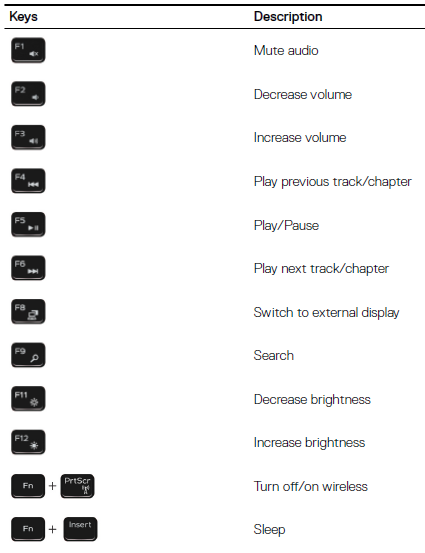
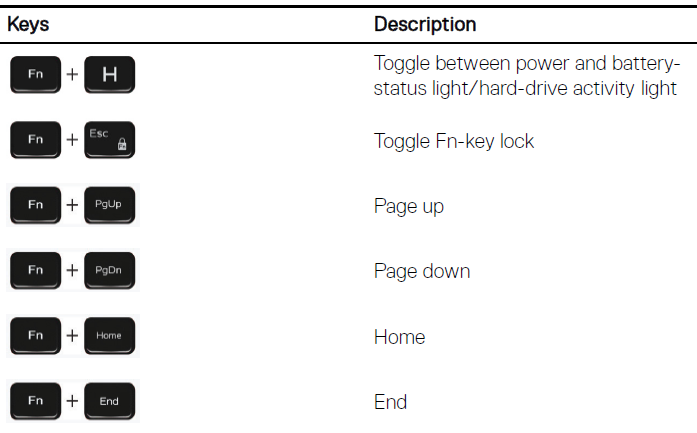
Getting help and contacting Dell
Self-help resources
You can get information and help on Dell products and services using these self-help resources:
Table 23. Self-help resources
Information about Dell products and serviceswww.dell.com
Contacting Dell
To contact Dell for sales, technical support, or customer service issues, see www.dell.com/contactdell.
NOTE: Availability varies by country and product, and some services may not be available in your country.
NOTE: If you do not have an active internet connection, you can find contact information on your purchase invoice, packing slip, bill, or Dell product catalog.

