Samsung Portable SSD T7 User Manual

DISCLAIMER
SAMSUNG ELECTRONICS RESERVES THE RIGHT TO CHANGE PRODUCTS, INFORMATION AND SPECIFICATIONS AT ANY TIME WITHOUT NOTICE.
Information in this document is provided in connection with products of Samsung Electronics Co. Ltd. (“Samsung”). Product descriptions and specifications contained in this document are for reference purposes only. All information discussed in this document may change at any time, without notice, and is provided on an “AS IS” basis, without warranties of any kind. This document and all information discussed in this document remain the sole and exclusive property of Samsung.
No license of any patent, copyright, mask work, trademark or any other intellectual property right is granted by this document, express or implied, by estoppels or otherwise. Except as provided in Samsung’s terms and conditions of sale for such products, Samsung disclaims any express or implied warranty, relating to sale and/or use of Samsung products, including liability or warranties relating to fitness for a particular purpose, merchantability, or infringement of any patent, copyright or other intellectual property right.
Samsung products are not intended for use in life support, critical care, medical, safety equipment, or similar applications where product failure could result in loss of life or personal or physical harm, or any military or defense application, or any governmental procurement to which special terms or provisions may apply. For updates or additional information about Samsung products, contact your local Samsung store or visit Samsung website (https://www.samsung.com). Samsung and Samsung logos are registered trademarks of Samsung Electronics Co., Ltd. or its affiliates in the United States and other countries.
Other names and brands may be claimed as the property of others.
Introduction
Samsung T7 is a superfast external storage device that has convenient data protection.
Transfer in a flash
Transfer massive files within seconds with the incredible speed of USB 3.2 Gen2 on the T7. The embedded PCIe NVMe technology facilitates sequential read/write speeds of up to 1,050/1,000 MB/s, respectively.
Built strong and safe
SSD stands for Solid State Drive, which means it’s built with no moving parts. A sturdy metal body encases the immobile hardware, keeping your data intact from falls of up to 2 meters. And the T7 is confidently backed by a 3-year limited warranty. * The internal free fall shock test was conducted under controlled conditions.
Compact Portability
The T7’s pocket-sized and slim design allows consumers to conveniently carry and access data anywhere. The sleek and slim design of its aluminum metal case offers enhanced durability and mobility. The T7 has lightweight metal body (58g), which is approximately the same weight as an egg. Also, it is slim as thin as a pencil. With this compact and slim design, the T7 is available in up to 2TB.
Thermal Reliability
The T7 integrates the latest thermal management technologies. It safeguards user data and avoids low temperature burns by maintaining optimal operating temperatures via DTG (Dynamic Thermal Guard). The DTG technology minimizes overall heat generation, automatically maintaining ideal operating temperatures to safely use the device. In addition, the T7 is protected by a 3-year limited warranty.
Management software
The T7 comes embedded with upgraded software for PCs and Macs to help you set up a password and get the latest firmware updates. You can also download the mobile app for Android smartphones and tablets.
Multi-device compatibility
Access your files anytime, anywhere. The T7 is compatible with PC, Mac, Android devices, gaming consoles, and more. Included in the box are USB Type C-to-C and Type C-to-A cables for added convenience.
* Compatibility with host devices may vary. Please find the compatible devices list on www.samsung.com/support.
Getting Started
Before using the Samsung Portable SSD T7 (referred to as “T7”), please read this User Manual thoroughly so that you may know how to use the product in a safe and appropriate manner.
What’s In the Box
- Samsung Portable SSD T7
- USB 3.2 Gen 2 USB C to A cable
- USB 3.2 Gen 2 USB C to C cable
- Quick Start Guide & Warranty Statement
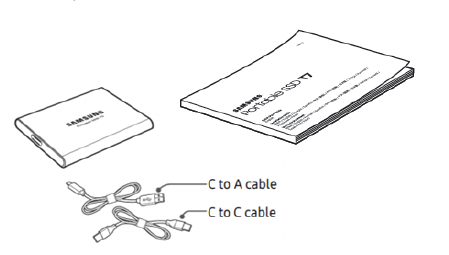
How to Connect / Disconnect
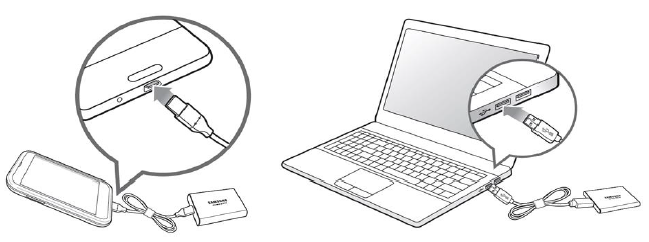
- Select the cable compatible with your device. Connect one end of the cable to the device and the other end to the T7.
- Always use “Eject”, “Unmount” or “Safely Remove Hardware” when disconnecting the T7 to protect your data.
System Requirements
- USB 3.2 Gen 2 (10 Gbps) Interface Support
USB (Universal Serial Bus) is a serial input/output interface standard for connecting various devices. T7’s data transfer speed is optimal with USB 3.2 Gen 2 (10 Gbps) and using lower versions such as USB 3.2 Gen 1 (5Gbps), USB 2.0 and 1.1 may result in lower performances due to interface limitations inherent in such lower versions.
Performance may vary depending on user’s system to which T7 is connected. Even when using USB 3.2 Gen 2 connections, T7 may not perform well if your system does not support UASP (USB Attached SCSI Protocol). Please make sure that your system supports UASP. - Operating System Requirements
- Windows OS: Windows 7 or higher
- Mac OS: Mac OS X 10.10 or higher
- Android: Android Lollipop or higher
- File Formats
T7 is pre-formatted in using exFAT file system which is supported by Windows OS, Mac OS, and Android operating systems. Whether data formatted to a certain format may be read or written to your computer vary depending on the OS, as specified in the table below. If you use T7 on a single OS, it is recommended that you format the T7 using the appropriate file format for that OS. (e.g.) Read/write restrictions for file systems by each operating system.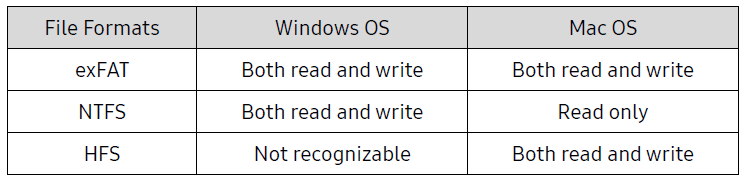
- When using exFAT across multiple operating systems, data writing may become locked and you may only be able to read data. If such problem occurs, you can restore write access by following the instructions below.
- Mac OS: Connect T7 to your Mac again, and perform Eject.
- Windows OS: When the notice pops up saying that write access is disabled, click “Scan and fix” to perform Check Disk (CHKDSK). If you did shut down the notice without performing Check Disk, you may do it by selecting the drive → Right-click → Properties → Tools → click Check.
Capacity of T7 Displayed on the System
The capacity reported by the system to which T7 is connected may differ from the labeled capacity, due to the difference between the decimal and binary systems of measurement and other factors including the drive’s partitioning and blocking.
Using T7
Connecting T7
Select the cable compatible with your device. Connect one end of the cable to the device and the other end to the T7 .
Disconnecting T7
Be sure to use Safely Remove Hardware feature for every disconnection of T7 . Unplugging from computer without performing Safely Remove Hardware feature may cause data losses or damages to the T7 .
* Samsung shall not be liable for loss of user data or product damages caused by user’s failure to comply with this instruction.
Installing Samsumg Portable SSD Software 1.0
(For Security Mode and Firmware update)
For PCs and Macs
In the Explorer (Windows OS) or Desktop (Mac OS), select the “Samsung Portable SSD 1.0” application.
- Windows OS: SamsungPortableSSD_Setup_Win_1.0.exe
- Mac OS: SamsungPortableSSD_Setup_Mac_1.0.pkg
If you format partition of the T7 after purchase, Samsung Portable SSD Software stored in the drive will be deleted. In such case, please download the “Samsung Portable SSD Software 1.0” application from Samsung website (http://www.samsung.com/samsungssd).
Samsung Portable SSD Software 1.0 is only for T7 Touch and T7, so installation of Samsung Portable SSD Software 1.0 will not automatically remove Samsung Portable SSD Software (previous version), if remaining in your computer, which was designed for T3, T5, X5.
FAQ
|
I cannot run the Samsung Portable SSD Software 1.0. |
The Samsung Portable SSD Software 1.0 can only run on certain OS versions (or newer).
Please see below for supported OS versions: Ÿ Windows OS: Windows 7 or higher Ÿ Mac OS: Mac OS X 10.10 or higher |
|
The “USB storage unexpectedly removed” message appears on the status bar of my mobile device. |
In order to use the Samsung Portable SSD Software 1.0, permission to access the USB device is required. This message
appears when the access permission is removed from the mobile device. When you launch the mobile Samsung Portable SSD app, you can use the T7 normally again. |
|
When I connect the T7 to devices other than a PC, they do not recognize the T7 . |
The T7 was developed for use with Windows OS and Mac OS PCs and mobile devices. When connected to devices other than
those, the T7 may not be recognized or use of its features may be restricted depending on their level of support. Moreover, if you have enabled security mode with Password, you cannot enter your password from non-PC or non-mobile devices and thus will be unable to access data stored on the T7. Please disable the security mode before using the T7 with such devices. |
| I have lost my password. Can I disable security mode? | No, you cannot. If you lose your password, you cannot disable the security mode. Therefore, make sure not to lose it. |
| My T7 is not recognized by devices. | Please make sure that the T7 is connected securely to the USB port.
Ÿ Some PCs may not recognize the T7 when connected to the USB 2.0 port if the current exceeds the maximum limit (500 mA) described in the Power Specifications. In such cases, please try a different USB port. Ÿ If you use cables other than the one included in the product package, the T7 may not be recognized. If the T7 is correctly connected but still not recognized by devices, find the Service Centers specified in the User Manual or on the Samsung website (http://www.samsung.com), and make an inquiry. |
Product Specifications and Certifications
Product Specifications
| Model | MU-PC500(R/H/T) | MU-PC1T0(R/H/T) | MU-PC2T0(R/H/T) |
| Capacity | 500GB | 1TB | 2TB |
| Interface | USB 3.2 Gen 2 (10Gbps), backwards compatible | ||
| Color | Titan Gray / Indigo Blue / Metallic Red | ||
| Data Transfer Speed* | 1,050 MB/s | ||
| Dimensions | 85 x 57 x 8 mm (3.3 x 2.2 x 0.3 inch) (L x W x H) | ||
| Weight | 58 g (2.04 oz.) (2TB) | ||
| Recommended User’s System Specifications | Windows 7 or higher; Mac OS X 10.10 or higher; or Android Lollipop (version 5.1) or higher | ||
- Maxdata transfer speed is measured based on Samsung’s internal testing standards with the enclosed USB Performance may vary depending on host configuration. To reach maximum transfer speeds of 1,050 MB/s, the host device and connection cables must support USB 3.2 Gen 2 and UASP mode must be enabled.
Regulatory Compliance
| KC (Korea Certification)
Identification Symbol: Refer below Name: Samsung Electronics Co., Ltd. Manufacturer / Manufacturing Country: Samsung Electronics Co. Ltd / Republic of Korea Manufacturing Year and Month: Marked separately Rating / Model: Refer below Manufacturer: SAMSUNG Electronics Co. Ltd. |
| Model | Rating | Identification Symbol | |
| MU-PC500 | 5V | 1.5A | R-R-SEC-MU-PC500 |
| MU-PC1T0 | 5V | 1.5A | R-R-SEC-MU-PC1T0 |
| MU-PC2T0 | 5V | 1.5A | R-R-SEC-MU-PC2T0 |
FCC (Federal Communication Commission)
United States Federal Communication Commission (FCC) regulations
Note that any alteration or modification, not authorized expressively by the party responsible for compliance to regulations, may result in voiding user’s authority to operate the device.
This equipment has been tested and verified to comply with FCC CFR Part 15, Restrictions on Class B Digital Devices.
These restrictions are implemented to prevent the emission of harmful electronic magnetic waves when device is used in residential environments. This device generates, uses and emits radio frequency energy, and may cause harmful radio interference to wireless communications if not installed and used according to the guideline. However, it does not guarantee absence of radio interference in certain installed environments. If harmful radio interference occurs to a radio or TV reception when the device is turned on or off, the user must prevent such interference through one of the following measures.
- Adjustdirection of or relocate reception antenna
- Increasedistance between the device and the receiver
- Plugreceiver and device on outlets on separate circuits
- Seekassistance from qualified radio/TV technicians or retailer
- Thisdevice complies with Part 15 of FCC regulations
- Thisdevice does not cause electromagnetic interference
- If any interferenceis received, including interference that may cause operational problems to the device, it may be operated on two conditions that ensure normal operation. This product was designed for indoor-use
- FCC Notice: Note that any alteration or modification, not authorized expressively by the party responsible for compliance to regulations, may result in voiding the user’s authority to operate the device.
WEEE (Waste Electrical and Electronic Equipment)
This marking on the product, accessories or literature indicates that the product and its electronic accessories (e.g. charger, headset, USB cable) should not be disposed of with other household waste at the end of their working life. To prevent possible harm to the environment or human health from uncontrolled waste disposal, please separate these items from other types of waste and recycle them responsibly to promote the sustainable reuse of material resources.
Household users should contact either the retailer where they purchased this product, or their local government office, for details of where and how they can take these items for environmentally safe recycling.
Business users should contact their supplier and check the terms and conditions of the purchase contract. This product and its electronic accessories should not be mixed with other commercial wastes for disposal.
Innovation, Science and Economic Development Canada
This Class B digital apparatus meets all requirements of the Canadian Interference-Causing Equipment Regulations.
ICES‑003 Compliance Label CAN ICES-3 (B)/NMB-3(B)
